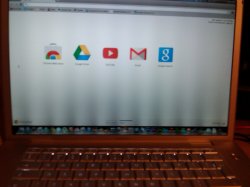someone pelase help,
theres black vertical lines bottom of my screen when i switched on my macbook pro, im using snow leopard,
please someone help!!!!
reply quick if you can - everything works fine except for the lines please help
theres black vertical lines bottom of my screen when i switched on my macbook pro, im using snow leopard,
please someone help!!!!
reply quick if you can - everything works fine except for the lines please help