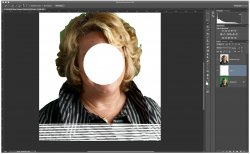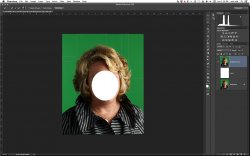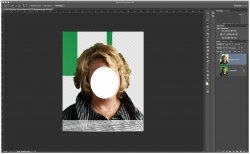I am using the Quick Selection Tool to select the green screen background behind a head & shoulders shot. After a few minutes it starts to chew up the photo, and to select in blocks across the photo. Examples below. I am swiping it across only the green to choose, and then using the option key to 'subtract' the hair. After a few additions and subtractions I get what you see below.
Deselecting and reselecting don't fix the issue.
Is this a hardware (video card?) or software issue? Has anyone seen it before?
I am currently on PS 13.0.3. and OS X 10.8.2, though I am upgrading to 13.0.4 incase that fixes. If it does I will post back. I have shut down the system entirely to clear the RAM.
I am sending the photo over from LR... that is, I am editing the photo in LR and then use the "Edit In" command. I will try opening the photo directly from the Finder to see if this is a problem.
The photo was taken by a PhaseOne camera back, and initially processed through Capture One v7. I will try to bypass Capture One as well.
I am on a bit of deadline so I am throwing out this call for help while I continue to narrow down the possibilities.
Any ideas?
If it is a PS bug, how do I get hold of a technician? All I can find are tutorials, and no way to send them a bug report.
Thanks in advance.
(For privacy reasons I have obscured the subjects face before uploading)
UPDATE: I am getting weird blocky selections with both Quick Selection Tool and Magic Wand. When it gets blocky, clicking outside selection (in the block) doesn't add that bit to the selection. When I go to the Marquee Tool, the cursor doesn't change tool shape to reflect that.
Also, I have opened up a file directly with PS, bypassing Lightroom, and that didn't fix the issue. Nor did bringing PS up to 13.0.4.
Sigh.
Deselecting and reselecting don't fix the issue.
Is this a hardware (video card?) or software issue? Has anyone seen it before?
I am currently on PS 13.0.3. and OS X 10.8.2, though I am upgrading to 13.0.4 incase that fixes. If it does I will post back. I have shut down the system entirely to clear the RAM.
I am sending the photo over from LR... that is, I am editing the photo in LR and then use the "Edit In" command. I will try opening the photo directly from the Finder to see if this is a problem.
The photo was taken by a PhaseOne camera back, and initially processed through Capture One v7. I will try to bypass Capture One as well.
I am on a bit of deadline so I am throwing out this call for help while I continue to narrow down the possibilities.
Any ideas?
If it is a PS bug, how do I get hold of a technician? All I can find are tutorials, and no way to send them a bug report.
Thanks in advance.
(For privacy reasons I have obscured the subjects face before uploading)
UPDATE: I am getting weird blocky selections with both Quick Selection Tool and Magic Wand. When it gets blocky, clicking outside selection (in the block) doesn't add that bit to the selection. When I go to the Marquee Tool, the cursor doesn't change tool shape to reflect that.
Also, I have opened up a file directly with PS, bypassing Lightroom, and that didn't fix the issue. Nor did bringing PS up to 13.0.4.
Sigh.
Attachments
Last edited: