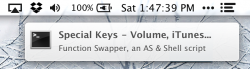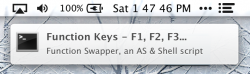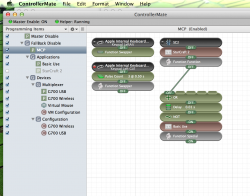Hi,
So I've got a Powerbook G4, and as Apple keeps adding features like Expose and Spaces, I have to hold the function key to use them.
At different times I like to be able to just hit F8, F9, F10,and have it not turn on my backlight keys (Photoshop, Video Editing, etc). While other times I like to have my volume control without using the Fn Key (just browsing the web and listening to music)
So now my question:
I wrote a GUI Script that toggles the Fn Key through System Pref in Keyboard & Mouse, But when I run it, it is disruptive and opens System Preferences.
Does anyone know how write the script so it doesn't have to go through the GUI (or just doesn't pop up System Preferences window)?
I'll post the code I have in an hour or so. Currently I'm on a computer at work. Thanks.
So I've got a Powerbook G4, and as Apple keeps adding features like Expose and Spaces, I have to hold the function key to use them.
At different times I like to be able to just hit F8, F9, F10,and have it not turn on my backlight keys (Photoshop, Video Editing, etc). While other times I like to have my volume control without using the Fn Key (just browsing the web and listening to music)
So now my question:
I wrote a GUI Script that toggles the Fn Key through System Pref in Keyboard & Mouse, But when I run it, it is disruptive and opens System Preferences.
Does anyone know how write the script so it doesn't have to go through the GUI (or just doesn't pop up System Preferences window)?
I'll post the code I have in an hour or so. Currently I'm on a computer at work. Thanks.