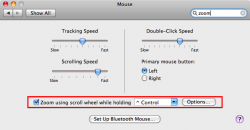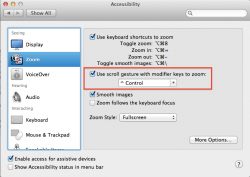I have decided to use Tuxera NTSF. So far it works perfectly. Is there an advantage to Paragon?
Mountain Lion was preinstalled on my mac when I opened it. If I will ever want to format and start clean, how can I do it?
I managed by myself to rearrange the icons. Thanks for the help though!
After importing photos from my iphone using iPhoto, they appear to be gone from my iPhone (on iPhoto), but when checking my iPhone they are still there. It ask me if I want to delete the photos. Does it mean only the photos I imported? Because I didn't import all of them, and I wouldn't like it to delete all my photos!
Is there a way I can manage/copy/delete photos from my iPhone through my mac? (something that I used to do in Windows...) I just can't do it with iPhoto. Actually I can't even OPEN the photos on my iphone through my mac before importing them. All I see is their preview.
Using the Control key with the scroll wheel on your mouse will zoom your entire screen, regardless of its contents. If you're talking about zooming in on a photo in Preview, I don't know of any way to zoom with the mouse, but Preview has "+" and "-" icons on the toolbar for zooming. You can also resize photos in Preview.
Using control + mouse scroll doesn't zoom in and out anywhere. Should I enable it somewhere? I couldn't find it in the mouse settings.
Thanks again for all your help! I'm already in love with my imac!