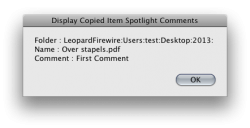I'm hoping this is a better way to find help vs hours spent on google.
I want to set up a Folder Action to accomplish the following:
I scan a pdf to my desktop, drag and drop the pdf to the subfolder labeled "2013"
The Folder Action should fire up and:
1. Add a spotlight comment
2. Copy the modified pdf, with the updated spotlight comment, to an external drive.
3. Copy the modified pdf, with the updated spotlight comment, to the cloud (this is icing on the cake, so not vital to the workflow)
I've created a few Folder Actions but can't quite get the workflow to be consistent.
Thanks
I want to set up a Folder Action to accomplish the following:
I scan a pdf to my desktop, drag and drop the pdf to the subfolder labeled "2013"
The Folder Action should fire up and:
1. Add a spotlight comment
2. Copy the modified pdf, with the updated spotlight comment, to an external drive.
3. Copy the modified pdf, with the updated spotlight comment, to the cloud (this is icing on the cake, so not vital to the workflow)
I've created a few Folder Actions but can't quite get the workflow to be consistent.
Thanks