My first Mac was a IIx with a 120 meg Rodime hard drive. I think I know what I'm doing.
That just means you're really really old!
For what it's worth, I've used 3tb with no issues in all my machines except a Netgear NAS device.
My first Mac was a IIx with a 120 meg Rodime hard drive. I think I know what I'm doing.
Something is strange there. In single drive I get like 175MB/s average (across the platter) and around 190MB/s sustained for the 1st 65% of the platter, and like 220 to 230MB/s burst.
In RAID0 with those drives I get 400MB/s sustained, 500MB/s burst, and bout 370MB/s "average".
Yeah ... after reading your RAID-0 posts, I have been thinking of getting another 3TB matching drive to RAID-0 them for the speed. I really don't need 6TB of storage, but getting the speed using the larger drives would be nice.
I suppose the measured speed differences could be due to our specific test parameters and test programs used. I was using BlackMagic DiskTest and I believe the default 4GB test file size.
-howard
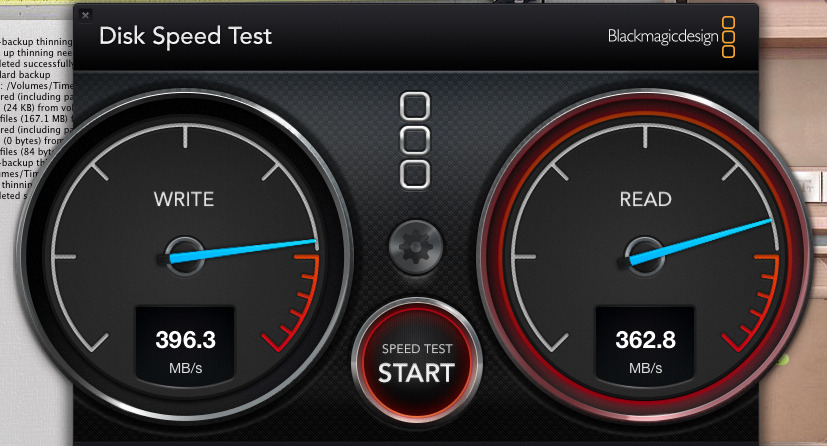
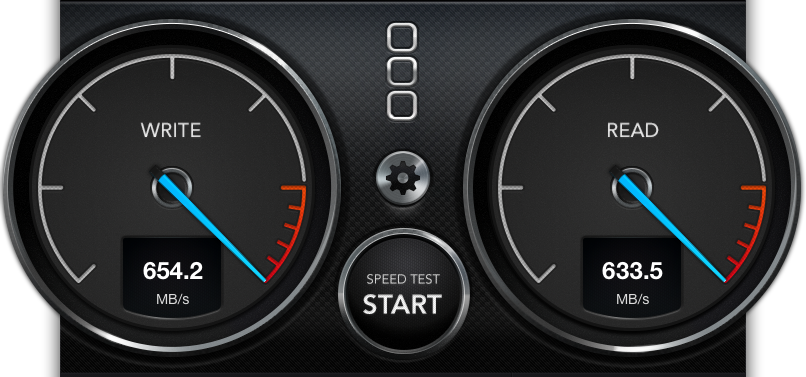
Hi,
I to am pulling my hair out trying to format a 3TB seagate drive in my MACPRO 3,1, OSX 10.8.3.
You may just have a bad drive. My 3 and 4 TB Seagates formatted just fine.
That could very well be.
Jut to note that I've tried every which way to format my 3TB drives under 10.7.5 on my MacPro1,1 and they all just work fine. No troubles at all. Fast format, Erasing empty space, Adding partitions, dumping unpartitioned unformatted drives into a RAID0 array list, removing partitions, and doing all those things plus more on a Windows 7 system first before placing them into the Mac. In all cases the Mac had no trouble recognizing, formatting, partitioning, and RAIDing them. (I bought a whole case of the 3TB Seagate ST3000DM001 drives after I saw how the 1TB, 2TB, and 4TB drives handled. Very nice drives!)
So I was a little confused when I read the older parts of this thread myself.
<shrug>
Thanks Tesselator.. I think maybeI might try and reformat the drive again in a windows PC and erase empty space etc.. I was expecting the drive to work out of the box as previous drives have..
The drive is the same that you mention 3TB SeagGate ST3000DM001 Barracuda 7200.14 SATA III 6GB/s.. I was thinking that the problem might have to do with the 6GB/s, when disk utility does actually recognise the drive(unformatted) it shows as a 3TB 3GB/s
I'm a bit of a luddite I'm afraid, so I'll do my best....
cheers
http://knowledge.seagate.com/articles/en_US/FAQ/207851en
The drive will need to be reformatted. Reformatting the drive will erase all data on the drive, so you should copy any data that is on the drive to a different drive before formatting.
To reformat the drive in MacOS X:
Open Disk Utility.
Choose Go in the Finder Apple menu (at the top of the screen).
Select Utilities.
Double-click the Disk Utility icon.
Choose the Seagate drive in the left window. If the drive is not showing, see step 3 below.
Choose the Partition tab in the right side of the Disk Utility window.
In the drop-down menu that says "current volume scheme", select one partition.
Press the Options button and select Guid Partition Table.
Change the Volume Format to MacOS Extended.
Click Apply.
Warning: This operation will erase all data on the drive, so before you continue, verify that any data on the drive is backed up somewhere else.
Click Partition. At this point, the volume dismounts from the desktop and the drive is partitioned and formatted.
Note: When Volumes are created, Time Machine may open, asking if you would like to use the volume for backups. Click Cancel to proceed.
If the partition fails on Leopard, see the special instructions below, in step 3.
The drive may go to sleep on its own. If it does, you can download a utility to prevent the drive from the link below. Keep in mind the drive will still be controlled by the MacOS power management features, which are set in Mac System Preferences.
Warning: Connect your FreeAgent drive to your Mac and wait for it to mount on the desktop before using the following utility.
Download the FreeAgent Go sleep disable utility's enclosed DMG file to your desktop.
Make sure the FreeAgent drive is connected to the Mac and mounted on the desktop.
Double-click the file to start the install process.
Follow the onscreen instructions to install.
During the install, the utility performs the sleep disable function, so no further steps are needed once the installation completes.
Note: If the drive is put on a Windows computer and the sleep time is adjusted with Seagate Manager, then this utility can be installed again on the Mac to disable the sleep function.
Make sure your computer can run your drive off a single USB cable. Some older Macintosh laptops do not provide enough USB power to run an external 2.5-inch drive and so the drive will not be detected at all in that case. If you encounter problems with this, there are a few options.
If this is a newly purchased drive, you may want to work with the place of purchase to exchange this drive for a FreeAgent Go for Mac, which runs on Firewire.
A special Y-Cable can be used to plug into two USB ports to draw additional power, if two ports are available. These cables can be purchased through many popular online retails and should have 1 - Mini USB B port (male) and 2 - USB A ports (male).
Use a powered USB hub which plugs into an electrical outlet and should provide enough power to run the drive.
Special instructions if erase fails on Leopard / Snow Leopard.
Leopard (Mac OS X - 10.5.x) and Snow Leopard (Mac OS X - 10.6.x) seem to be currently having problems reformatting external drives. This is a common issue on Leopard/Snow Leopardthat is seen on most brands of drives.
Note: This is not a problem with the external drive itself. Rather, it is an issue with the Disk Utility included in Leopard/Snow Leopard.
Suggestions: If partitioning/formatting the drive in Disk Utility fails, there are three options:
Ensure that any/all installer (DMG) files are dismounted before trying to prepare an external drive. Simply drag these files to the Trash to proceed.
Partition the drive using the OS install CD.
Insert your Operating System install DVD into the CD/DVD drive.
Restart your Mac.
Hold down the Option key while the Mac is rebooting.
Choose the "OS X install Disk" option.
Choose your preferred language.
Choose "Utilities > Disk Utility" from the top-menu.
Follow partition and formatting instructions from step 1-C.
If the Disk Utility Partition option fails, it may be necessary to move the external drive to a Windows system to repartition and reformat it. Click here to launch a video showing how to prepare an external drive using Windows Vista, or here for step-by-step instructions for Windows XP, or here for step-by-step instructions for Windows 7 / Vista.
Additional Information: Do not try to use the reformatting tutorial script that comes on the OneTouch 4 drives, as this script was designed for Mac OS X 10.4 (Tiger) and will not work properly on Leopard.
Note: Viewing of Video Tutorials Requires the following:
A screen resolution of at least 800x600
Javascript Enabled in your Browser
Adobe (Macromedia) Flash Player be installed on your system
"So I experienced the same issue as the user above with a seagate 3TB drive. I formatted the drive using terminal and it worked flawless. Use the command below!
Step 1
Type "diskutil eraseDisk JHFS+ diskname diskidentifier" into terminal.
Change disk name to whatever name you want for your drive
Change disk identifier to your drive identifier for example disk01 etc..
You can find your disk identifier by clicking on your drive in disk utility and clicking on info "
The solution posted by Njzkillahsin did not work for me:
It still produced a 800+ GB disk.
Seagate Barracuda 3TB ST3000DM 001 Drive in LaCie USB Case
[doublepost=1458527518][/doublepost]I too, had issues with Seagate ST3000DM 3TB drives that I had used in a NAS and wanted to use one for a TimeMachine drive. My iMac has a Thermaltake BlacX USB and eSATA cradle for 2.5 and 3.5" SATA drives attached. My old 1.5TB drive worked fine, here. However, my 3TB drives all showed as 800GB regardless of formatting, partitioning, etc.Just updating this longstanding but very useful thread with another experience.
Under 10.9.5 and Mid 2011 iMac I ran into different issues with a bare WD30EZRX drive, now pretty popular and affordable. I would not expect these issues to persist in post-2012 Macs?
I use a lot of JBOD and single drive enclosures (USB and firewire), and have Thermaltake's BLAC X Duet and solo "holsters" as well as two Icy Boxes. For dealing with more awkward PATA drives I have an offbrand multiadapter that supports IDE and SATA.
The upshot is that from the factory the drive needed to be initialised, and Disk Utility only wanted to give me 2.2TB using the BLAC X Duet. Partitioning and ejecting the drive a few times making sure the GUID partition was updating didn't help a lot. So I tried with my other quick connectors (not the Icy Box), both of which were only able to report 800+GB. Without wanting to reboot yet, I returned to the Duet and Disk Utility finally gave me the option to format as a 3TB drive, which I did as 2+1. It recognised my earlier partitioning of 1.1+1.1 and the remaining space at the end was blank, as I expected.
I write this without being able to check if the other connectors will be able to see the new partitions, but just be aware that things are still finicky on any USB hardware and BIOSes prior to 2012. My understanding from reading another thread today, is this is a SATA protocol issue with 512B sectors, even under GUID/GPT.
I only get the ~800 GB on that drive using an external USB drive caddy on the iMac. If this is a USB issue, well then I guess it's just an issue, but if it's an OS X issue, *COUGH*, Apple, it's 2016. We DO have drives that large. Some are even larger.
Something this wrong. OS X can use drives far larger than 800GB and has been able to do so for many, many years.
You need a new USB enclosure. The one you're using doesn't support the 3TB disk; this has nothing to do with Apple.So I'm trying to replace the drive in my iMac. Will I have to format this drive in my Mac Pro, and then swap it with the internal drive, and boot from the old internal drive to carbon copy clone it?
Maybe I should ask: Will that work?
I only get the ~800 GB on that drive using an external USB drive caddy on the iMac. If this is a USB issue, well then I guess it's just an issue, but if it's an OS X issue, *COUGH*, Apple, it's 2016. We DO have drives that large. Some are even larger.

