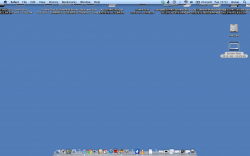Thank you. I've looked on my laptop (Macbook 2007 with 10.7.5) and cannot find either of those files anywhere. I guess I'll have to try your other options.
If it isn't solved yet here is the way to find the files.
First let me tell you I/We don't know how advanced the User on the other side is so I did not say where those files are.
The com.apple.desktop.plist is in your preferences Folder inside your Library Folder, It is invisible by Default on Mountain Lion and I think also on Lion.
The .DS_Store is also invisible and is in the Desktop Folder.
Now, the easiest way to delete these files is with Terminal, I could tell you how to make the Library Folder visible but that also must be done in Terminal and it still leaves the file on the Desktop alone so here is the Terminal way.
In the explanation below you have to replace the **** with your User Home folder name.
1. Open Terminal
2. Enter the following text:
sudo rm /Users/****/Library/Preferences/com.apple.desktop.plist
3. Hit Enter
4. Enter Password
5. sudo rm /Users/****/Desktop/.DS_Store
6. Hit Enter
7. You might need to enter password again but most likely not.
8. killall Finder
(Finder with capital F otherwise Finder won't relaunch)
That's it
The Finders preferences are now reset and you have to redo them.
Now, hopefully this will solve the problem.
I will tell you a few more things you can do with Terminal like how to make the Library Folders visible.
1. sudo chflags nohidden /Library
(Makes your main Library visible)
2. sudo chflags nohidden /Users/****/Library
(Makes your Home Folder Library visible-****= your Home Folders User Name)
3. defaults write com.apple.finder AppleShowAllFiles True
(Makes files visible)
defaults write com.apple.finder AppleShowAllFiles False
(Makes them invisible again)