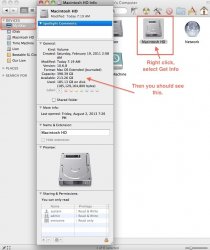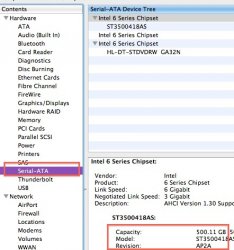I went under "About This Mac" and It says Memory "2 GB 667 MHz DR SDRAM"
Then, clicked "more info.." and showed the following.
Model Name: MacBook
Model Identifier: MacBook4,1
Processor Name: Intel Core 2 Duo
Processor Speed: 2.4 GHz
Number Of Processors: 1
Total Number Of Cores: 2
L2 Cache: 3 MB
Memory: 2 GB
Bus Speed: 800 MHz
Boot ROM Version: MB41.00C1.B00
SMC Version (system): 1.31f1
Then under "memory" it showed..
Memory Slots:
ECC: Disabled
BANK 0/DIMM0:
Size: 1 GB
Type: DDR2 SDRAM
Speed: 667 MHz
Status: OK
BANK 1/DIMM1:
Size: 1 GB
Type: DDR2 SDRAM
Speed: 667 MHz
Status: OK
Then, clicked "more info.." and showed the following.
Model Name: MacBook
Model Identifier: MacBook4,1
Processor Name: Intel Core 2 Duo
Processor Speed: 2.4 GHz
Number Of Processors: 1
Total Number Of Cores: 2
L2 Cache: 3 MB
Memory: 2 GB
Bus Speed: 800 MHz
Boot ROM Version: MB41.00C1.B00
SMC Version (system): 1.31f1
Then under "memory" it showed..
Memory Slots:
ECC: Disabled
BANK 0/DIMM0:
Size: 1 GB
Type: DDR2 SDRAM
Speed: 667 MHz
Status: OK
BANK 1/DIMM1:
Size: 1 GB
Type: DDR2 SDRAM
Speed: 667 MHz
Status: OK