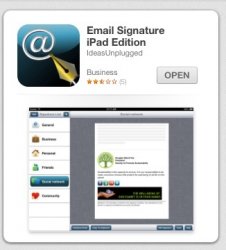I'm on an iPhone 5 and iPad 2 with iOS 6 on both. I recently decided to setup my per-email signature lines. One of them is for work and I would like it to mirror my signature line I use daily in Outlook (we run an internally hosted Exchange Server). It is simply text followed by our company logo setup as a hyperlink to our website.
I thought it would be as easy as copying the signature off of one of my previous emails on the iPhone/iPad and pasting it into the signature line box for my work email. Well, after doing this I went and sent an email from my work address to my work address. When I check the email on my iPhone/iPad, it works perfectly. Looks just like it would had it been sent from my desktop. However, if i go and check that same email in Outlook on my desktop their is a "missing image box" where the company logo should be located.
At first, I thought it was an Outlook problem. Then, I decided to send one from my work address to my both my work address and my AT&T address. It did the same thing. Looked great when I checked both on the iPhone/iPad. However the image was listed as "missing" when checking the emails through Outlook and AT&T's webmail client.
Is there some part of the setup I've missed? Has anyone else had this issue? Any help would be greatly appreciated.
Thanks!
I thought it would be as easy as copying the signature off of one of my previous emails on the iPhone/iPad and pasting it into the signature line box for my work email. Well, after doing this I went and sent an email from my work address to my work address. When I check the email on my iPhone/iPad, it works perfectly. Looks just like it would had it been sent from my desktop. However, if i go and check that same email in Outlook on my desktop their is a "missing image box" where the company logo should be located.
At first, I thought it was an Outlook problem. Then, I decided to send one from my work address to my both my work address and my AT&T address. It did the same thing. Looked great when I checked both on the iPhone/iPad. However the image was listed as "missing" when checking the emails through Outlook and AT&T's webmail client.
Is there some part of the setup I've missed? Has anyone else had this issue? Any help would be greatly appreciated.
Thanks!