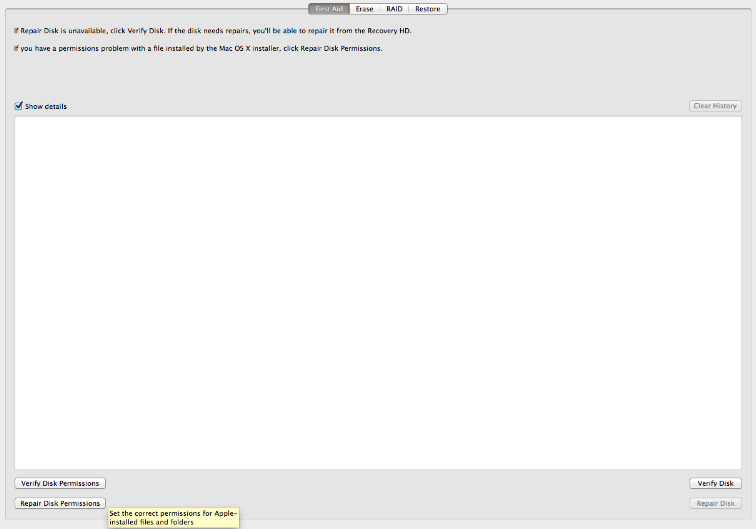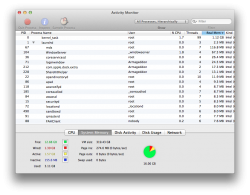My advice (and others will disagree).
You probably have enough RAM.
How much FREE SPACE do you have left on your hard drive?
Is the "used space" badly fragmented?
I'd suggest defragging the drive, to see if that helps. Others will say "you don't need to defrag with the Mac OS", but the reality is that defragging can indeed help a [spinning platters] drive that is badly fragmented and "overly full". Remember that we're not only talking about files here, we're talking about the "free space between the files", as well.
But I'm also wondering if you don't have some kind of process going on "in the background" that is slowing you down. Have you checked using "Activity Monitor"?
You also wrote:
[[ I wanted to get an SSD to replace my 500GB drive, but the Mac Mini can only support one drive at a time and I can't afford a 500GB SSD...]]
Hmmm.... doesn't a 2011 Mini have room for TWO drives inside?
Here's something you could try without opening the Mini:
- Get the SSD of your choice
- Get an external firewire 800 enclosure (or even a USB3/SATA docking station, though boot times will be a little slower)
- Assemble the drive, initialize it, do a clean install of the system
- Boot from the external. Again, because you're not on the internal PCI bus, the boot time may seem a little slower, BUT, once up-and-running, you should notice a nice difference.
- If you wish, you can use Migration Assistant to "bring over" your account, apps, data, etc., from the internal to your externally-connected SSD.
I run my 2012 Mini from an Intel 520 SSD in a plugable.com dock -- boots to login screen in about 12 seconds and runs beautifully afterwards.