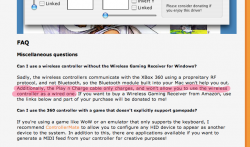Just for anyone who was struggling like me to get the 360 driver working on Mountain Lion. I'd like to share a finding. Credit goes to Garret Main on YouTube.
-------------------
This information was taken from this YouTube video:
https://www.youtube.com/watch?v=T9XagkBpnNo
This method works on Mountain Lion 10.8.4. I tested it on my Retina MacBook Pro.
Make an account on
http://www.tonymacx86.com/
Download KextBeast from:
http://www.tonymacx86.com/downloads
Download this uninstaller:
http://www.mediafire.com/download/35xl6qjahi32qwg/UnTattieboglev2.sh (removes installation of other drivers)
Download version 0.8 of the 360 driver:
http://files.tattiebogle.net/360/360ControllerInstall.0.08.dmg
Make sure your 360 controller is unplugged
Extract KextBeast to the desktop
Open the terminal and type in "sudo sh", with no quotes
Enter your password
Then type "sh " with no quotes (don't forget the space).
Drag the uninstall script to the terminal and hit enter (this will do uninstall the older versions)
Now open the the 0.8 version of the 360 controller driver.
Go through the installation steps.
It will probably say the installation failed but don't worry because it worked anyway (confirm this by seeing if the 360 preference is in your preferences)
Navigate to: /System/Library/Extensions/
Copy the 360Controller.kext to the desktop and then delete the original
Right click the 360Controller.kext on the desktop and click "Show package contents"
Navigate to Contents and then open the Info.plist in a text editor.
Pick one of the keys that refers to a 360 controller. For example:
<key>BigBenController</key>
<dict>
<key>CFBundleIdentifier</key>
<string>com.mice.driver.Xbox360Controller</string>
<key>IOCFPlugInTypes</key>
<dict>
<key>F4545CE5-BF5B-11D6-A4BB-0003933E3E3E</key>
<string>360Controller.kext/Contents/PlugIns/Feedback360.plugin</string>
</dict>
<key>IOClass</key>
<string>Xbox360ControllerClass</string>
<key>IOKitDebug</key>
<integer>65535</integer>
<key>IOProviderClass</key>
<string>IOUSBDevice</string>
<key>idProduct</key>
<integer>1537</integer>
<key>idVendor</key>
<integer>5227</integer>
</dict>
You can pick any of the controllers between the <key> and </dict> marks.
Now we need to change the vendor and product IDs to match your controller.
Plug in your 360 controller.
Click the apple icon in the top left corner of the screen and go to "About This Mac"
Click more info->system report-> USB
Find the 360 controller and click it.
You will see product and vendor ids. Replace these values with the ones in the Info.plist file. Using the same example as above, let's say my Product ID is 0xf900 and Vendor ID is 0x1bad. We would now have:
<key>BigBenController</key>
<dict>
<key>CFBundleIdentifier</key>
<string>com.mice.driver.Xbox360Controller</string>
<key>IOCFPlugInTypes</key>
<dict>
<key>F4545CE5-BF5B-11D6-A4BB-0003933E3E3E</key>
<string>360Controller.kext/Contents/PlugIns/Feedback360.plugin</string>
</dict>
<key>IOClass</key>
<string>Xbox360ControllerClass</string>
<key>IOKitDebug</key>
<integer>65535</integer>
<key>IOProviderClass</key>
<string>IOUSBDevice</string>
<key>idProduct</key>
<integer>0xf900</integer>
<key>idVendor</key>
<integer>0x1bad</integer>
</dict>
You can also change the name to match your controller if you'd like. For example, mine said Afterglow so (again this is optional) I changed it to:
<key>Afterglow</key>
<dict>
<key>CFBundleIdentifier</key>
<string>com.mice.driver.Xbox360Controller</string>
<key>IOCFPlugInTypes</key>
<dict>
<key>F4545CE5-BF5B-11D6-A4BB-0003933E3E3E</key>
<string>360Controller.kext/Contents/PlugIns/Feedback360.plugin</string>
</dict>
<key>IOClass</key>
<string>Xbox360ControllerClass</string>
<key>IOKitDebug</key>
<integer>65535</integer>
<key>IOProviderClass</key>
<string>IOUSBDevice</string>
<key>idProduct</key>
<integer>0xf900</integer>
<key>idVendor</key>
<integer>0x1bad</integer>
</dict>
Now save the Info.plist file.
Make sure the 360Controller.kext file is on the desktop so it can be found by KextBeast.
Open KextBeast and install
Open Finder and navigate back to System->Library->Extensions and make sure the 360Controller.kext was installed there.
Now unplug your 360 controller, reboot your machine, plug it back in once you're done rebooting and then you're done!
----------
Hope this helps others out.