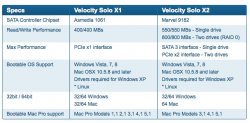Hello all.
I've always had iMacs and don't know much about the tech stuff and so I could use some help with upgrading my Mac Pro. It is a 2009 2 x 2.26 8-core. I have installed 24GB of RAM after I bought it but now the 640GB HDD is filling up and I want to expand. However, I am unsure as to what would be the best set-up for me and which drives would be the best for that set-up.
I am not a heavy user, just some surfing, some emailing etc. I am a passionate photographer and edit my pics using Photoshop and Lightroom. I may also convert movies using Handbrake or ffmpegX or some such app. I also use other apps in Adobe's Creative Suit, but that's about it.
Right now I still have the original 640GB HD, an external drive for TM and two external drives for my images (one on site, one off site).
I was thinking of getting two 2TB (possibly 3TB) drives for a mirror set-up but am wondering if I need that at all. Would it be sufficient to just get one drive as my working drive (OS, Apps and data) and another as an internal Time Machine Backup. Or is that odd or maybe even impossible?
I also looked at SSD's but I'm lost here. I understand how you can put the OS and apps on a SSD and use a hard drive for the data, but I have no idea how you would back up a set-up like that.
As you can see I'm quite lost. I've read a lot but the more I read the more I'm lost it seems. So I'd appreciate any and all help and suggestions. Thank you in advance.
I've always had iMacs and don't know much about the tech stuff and so I could use some help with upgrading my Mac Pro. It is a 2009 2 x 2.26 8-core. I have installed 24GB of RAM after I bought it but now the 640GB HDD is filling up and I want to expand. However, I am unsure as to what would be the best set-up for me and which drives would be the best for that set-up.
I am not a heavy user, just some surfing, some emailing etc. I am a passionate photographer and edit my pics using Photoshop and Lightroom. I may also convert movies using Handbrake or ffmpegX or some such app. I also use other apps in Adobe's Creative Suit, but that's about it.
Right now I still have the original 640GB HD, an external drive for TM and two external drives for my images (one on site, one off site).
I was thinking of getting two 2TB (possibly 3TB) drives for a mirror set-up but am wondering if I need that at all. Would it be sufficient to just get one drive as my working drive (OS, Apps and data) and another as an internal Time Machine Backup. Or is that odd or maybe even impossible?
I also looked at SSD's but I'm lost here. I understand how you can put the OS and apps on a SSD and use a hard drive for the data, but I have no idea how you would back up a set-up like that.
As you can see I'm quite lost. I've read a lot but the more I read the more I'm lost it seems. So I'd appreciate any and all help and suggestions. Thank you in advance.