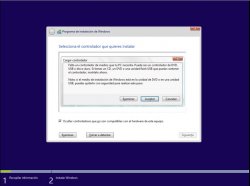Where can u download a clean, NON-UPGRADE Windows 8.1 ISO?
Got it to work on my Late 2013 15" rMBP 2.3 16 512 w/ 750m....LG Screen!
Just wanted to share step-by-step instructions of how to install Windows 8.1 using Bootcamp on Mavericks. After failing once and finding the solutions below, it actually worked. Just follow each step below and you will be able to install Windows 8.1 with no problems at all. Hope this helps....
-Create USB stick using Apple Bootcamp Assistant. This procedure only works with it.
This would seem to be work, except the problem is creating the USB stick. BCA instructs you to download an ISO. Finding a clean, NON-UPGRADE ISO of Windows 8.1 is VERY difficult, to next-to-impossible. If somebody knows where to download a NON-UPGRADE 8.1 ISO, please share!
Thanks.
MJ