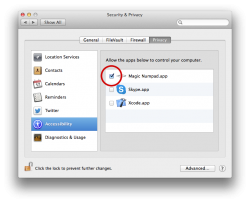I bought one of these and love it. The only thing I don't like about it is you have to go to the tool bar at the top of the screen to turn it on every time to use the Numpad. To turn it off you just touch the F19 key on the Numpad. I emailed their tech support and they said that's the only way to do it.
Any ideas on a shortcut to make this work?
Any ideas on a shortcut to make this work?