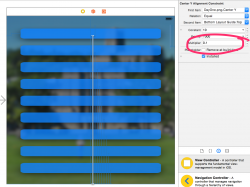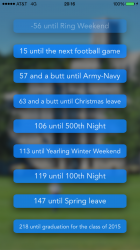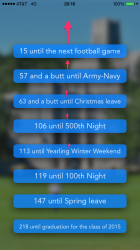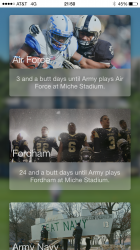Hello everyone, I'm getting ready to release my first applications, but I'd like to make sure things look a bit pretty beforehand.
So I have nine different labels, each of which are equally spaced on the storyboard using the interface builder. Each label counts down to specific date, and as the day is passed, the label and the image fade away.
I would like to make it so that, as a label disappears, the remaining labels spread out once again to evenly fill up the screen. How can I implement this in actual code? I haven't dealt too much with coding the interface, but I have a feeling it shouldn't be complicated. I simply need to adjust the Center Y Alignment Constraint's multiplier to account for the missing labels. With nine labels, it's 1/10 for each label, with eight, it would be 1/9, etc...
Any help would be appreciated, pertaining to my current issue or just general app advice! I'm pretty excited, so thank you!
EDIT:
Including this tidbit of code at deals with my animation which fades out the image & label after the day has passed. Currently only set for the first day.
So I have nine different labels, each of which are equally spaced on the storyboard using the interface builder. Each label counts down to specific date, and as the day is passed, the label and the image fade away.
I would like to make it so that, as a label disappears, the remaining labels spread out once again to evenly fill up the screen. How can I implement this in actual code? I haven't dealt too much with coding the interface, but I have a feeling it shouldn't be complicated. I simply need to adjust the Center Y Alignment Constraint's multiplier to account for the missing labels. With nine labels, it's 1/10 for each label, with eight, it would be 1/9, etc...
Any help would be appreciated, pertaining to my current issue or just general app advice! I'm pretty excited, so thank you!
EDIT:
Including this tidbit of code at deals with my animation which fades out the image & label after the day has passed. Currently only set for the first day.
Code:
UIView.animateWithDuration(0.7, delay: 1.0, options: nil, animations: {
self.dayOneBox.alpha = 0
self.dayOneLabel.alpha = 0
}, completion: { finished in
println("finished")
})Attachments
Last edited: