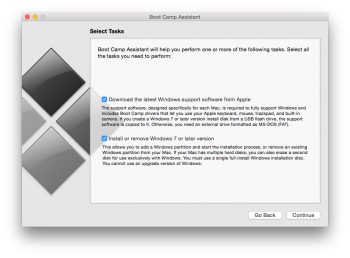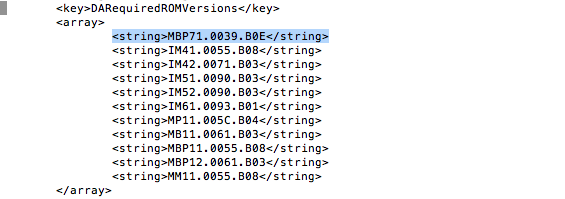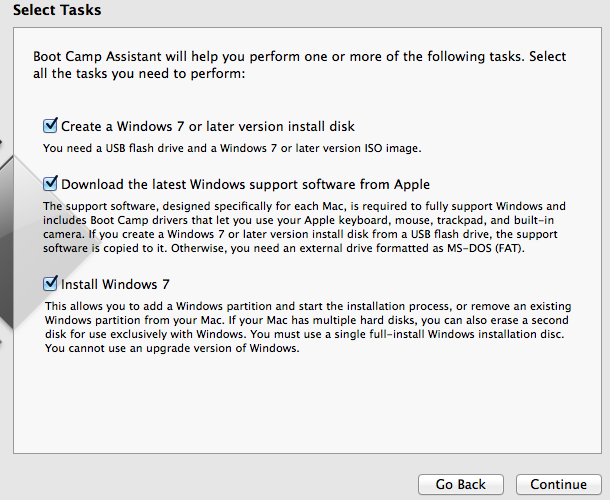"No boot disk found. Insert bootable disk and hit any key"
Resolved problem easily.
Just read carefully what is written on black screen!
To translate from English to simple English: Your USB is not bootable. Simply as that. It means that bootcamp did not make USB bootable as he promised. So use any windows computer and make bootable USB as described:
In order to use DiskPart, open the command prompt as an administrator and then follow these instructions:
Enter the following command in the CMD window:
diskpart
With this command you can display the list of drives.
list disk
Now, identify your USB stick and enter the following command as a number (instead of "#"):
select disk # example
You can delete all existing partitions from the USB stick with this command:
clean
With this chain of command, a new partition is created, then selected, activated and then formatted to FAT32. A drive is subsequently assigned when the procedure is completed:
create partition primary
select partition 1
active
format quick fs=fat32
assign
Now you can exit Diskpart:
exit
Then copy all files from a windows installation image to it. Stick it to your Mac USB port and switch on your computer. And follow the instruction on windows installation.
Pay attention to format bootcamp partition as NTFS as it is FAT32 not supported by windows 7!
Resolved problem easily.
Just read carefully what is written on black screen!
To translate from English to simple English: Your USB is not bootable. Simply as that. It means that bootcamp did not make USB bootable as he promised. So use any windows computer and make bootable USB as described:
In order to use DiskPart, open the command prompt as an administrator and then follow these instructions:
Enter the following command in the CMD window:
diskpart
With this command you can display the list of drives.
list disk
Now, identify your USB stick and enter the following command as a number (instead of "#"):
select disk # example
You can delete all existing partitions from the USB stick with this command:
clean
With this chain of command, a new partition is created, then selected, activated and then formatted to FAT32. A drive is subsequently assigned when the procedure is completed:
create partition primary
select partition 1
active
format quick fs=fat32
assign
Now you can exit Diskpart:
exit
Then copy all files from a windows installation image to it. Stick it to your Mac USB port and switch on your computer. And follow the instruction on windows installation.
Pay attention to format bootcamp partition as NTFS as it is FAT32 not supported by windows 7!
Last edited: