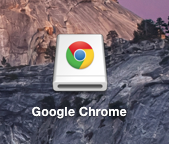Hey everyone,
Noob question...
I'm setting up my new mac and I'm noticing that some things are sticking to my desktop. In particular when I download google chrome the (I think it's called dmg?) doesn't leave my desktop. I thought that it would be a simple case of sending it to the trash but when I do, I have to redownload chrome.
I've attached a picture of what I'm talking about. Can you please let me know how I can get it off of my desktop? I like this to be tidy on there.
Cheers,
Jay
Noob question...
I'm setting up my new mac and I'm noticing that some things are sticking to my desktop. In particular when I download google chrome the (I think it's called dmg?) doesn't leave my desktop. I thought that it would be a simple case of sending it to the trash but when I do, I have to redownload chrome.
I've attached a picture of what I'm talking about. Can you please let me know how I can get it off of my desktop? I like this to be tidy on there.
Cheers,
Jay