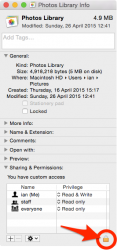Hello and thank you for reading my post! I'm sorry it is so long, but I tried everything I could think of before bothering you kind folks. . .
I have a late 2009 27" iMac and my 1TB Seagate hard drive was failing. I took it to the Apple Genius Bar for diagnostics and was told I'd need a new hard drive but as my 1 TB memory was almost full my external hard drive with Time Machine hadn't done an update since 12/31/2014. He helped me transfer several files from my desktop and documents to fill the tiny bit of empty space on my external hard drive. As he recommended, I chose to purchase a 3TB hard drive online and have Simply Mac install it for me. He also told me to buy a hard drive enclosure to salvage the data that there wasn't room for on external hard drive.
The Time Machine loaded fine and I was able to transfer those files he put on there in addition. So I'm sitting here, not as tech savvy as I'd like to be, trying to follow the very simple seeming steps he used to transfer the remaining files from my Seagate 1TB hard drive now in its new Sabrent Hard Drive enclosure and either my hard drive is a total loss now or I'm missing a step from what I recorded from my Genius friend. Here are my notes:
"From Finder to the Go drop down, press alt/option to select Library. Go to your user account and type your user account name in with "/Library" behind it, then application support, then drag and drop."
I can get to the library no problem, but I can't figure out where to type in the username account/Library as the only text box is to search and it didn't find anything when I tried that.
I tried to go through Migration Assistant, but it just searches and searches and the hard drive doesn't come up, even searching it by username account, username account/Library, or Macintosh HD (which is the name of the drive as it pops up on my screen when I've got the drive plugged in by USB cable.)
I also tried to go in to the Macintosh HD icon and although I can't find my GarageSale files (which is the most important as I am an eBay seller and have had very, very little business while I've been repairing all this) I was able to find my iPhoto pictures files, but it says I only have read access and despite the username account title being the same, the password being the same (for now), and the OS X versions being the same it won't grant me access.
Please help me save my GarageSale files and photo library since New Years if you can. It looked like a cool breeze watching the Genius Bar guy do it. Why can't I make it work?
Thank you for reading this and any advice you can offer. Have a wonderful day!
I have a late 2009 27" iMac and my 1TB Seagate hard drive was failing. I took it to the Apple Genius Bar for diagnostics and was told I'd need a new hard drive but as my 1 TB memory was almost full my external hard drive with Time Machine hadn't done an update since 12/31/2014. He helped me transfer several files from my desktop and documents to fill the tiny bit of empty space on my external hard drive. As he recommended, I chose to purchase a 3TB hard drive online and have Simply Mac install it for me. He also told me to buy a hard drive enclosure to salvage the data that there wasn't room for on external hard drive.
The Time Machine loaded fine and I was able to transfer those files he put on there in addition. So I'm sitting here, not as tech savvy as I'd like to be, trying to follow the very simple seeming steps he used to transfer the remaining files from my Seagate 1TB hard drive now in its new Sabrent Hard Drive enclosure and either my hard drive is a total loss now or I'm missing a step from what I recorded from my Genius friend. Here are my notes:
"From Finder to the Go drop down, press alt/option to select Library. Go to your user account and type your user account name in with "/Library" behind it, then application support, then drag and drop."
I can get to the library no problem, but I can't figure out where to type in the username account/Library as the only text box is to search and it didn't find anything when I tried that.
I tried to go through Migration Assistant, but it just searches and searches and the hard drive doesn't come up, even searching it by username account, username account/Library, or Macintosh HD (which is the name of the drive as it pops up on my screen when I've got the drive plugged in by USB cable.)
I also tried to go in to the Macintosh HD icon and although I can't find my GarageSale files (which is the most important as I am an eBay seller and have had very, very little business while I've been repairing all this) I was able to find my iPhoto pictures files, but it says I only have read access and despite the username account title being the same, the password being the same (for now), and the OS X versions being the same it won't grant me access.
Please help me save my GarageSale files and photo library since New Years if you can. It looked like a cool breeze watching the Genius Bar guy do it. Why can't I make it work?
Thank you for reading this and any advice you can offer. Have a wonderful day!