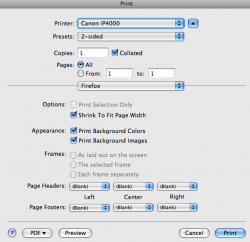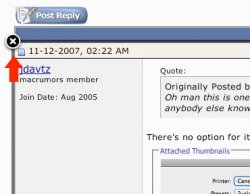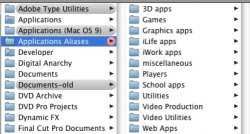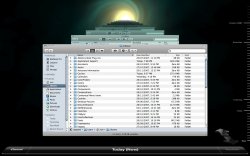Oh man this is one thing that has always bothered me as well. No idea if it's in Leopard, haven't seen it mentioned anywhere, anybody else know definitely one way or the other?
There's no option for it in Safari, but in Firefox there is... but greyed-out! (Yes I have selected text before clicking the print button)