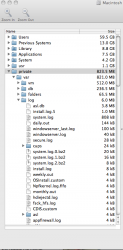So i have had my macbook for over a year now and recently over the past month or so the hard drive keeps mysteriously filling up. I have run "disc inventory x" to find whats taking up alot of gb and it was mostly logs so i deleted them. As of last night I had 79 GB available on my hard drive, and tonight I have 71 GB. Now, I have not downloaded or added anything to my computer in that time, only got online to check my e-mails once.
Now, every week I have to go in and delete the same logs over and over again to free up space because I get an error saying "hard drive is completely full".
If anyone can tell me if this is a virus, or what may be the problem I would GREATLY appreciate it!!!
(PS- ive already emptied my trash, have no videos on here, and have deleted all itunes duplicates)
Now, every week I have to go in and delete the same logs over and over again to free up space because I get an error saying "hard drive is completely full".
If anyone can tell me if this is a virus, or what may be the problem I would GREATLY appreciate it!!!
(PS- ive already emptied my trash, have no videos on here, and have deleted all itunes duplicates)