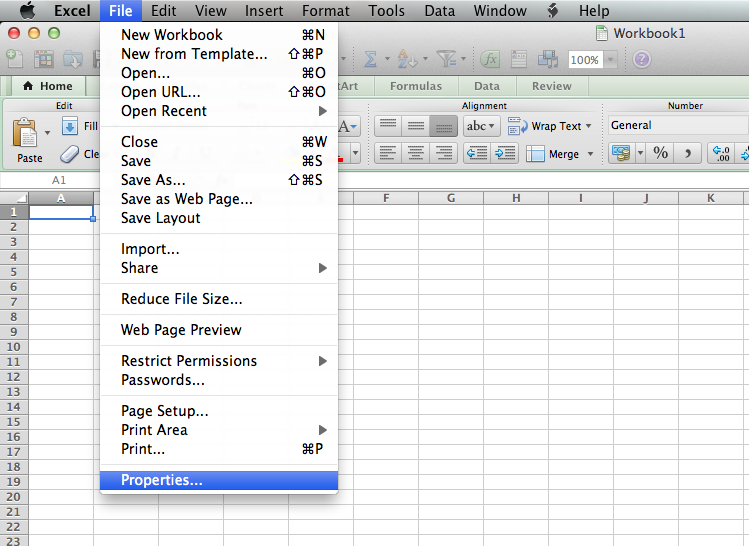Elusive fix
Mac only computers. Problem same as descriptions above, occurs on files transferred between work and home on a USB stick formatted for PCs when bought, reformatted for Mac with Disk Utility. No problem for years, hundreds of files with
NAMEdd-mm-yy.xlsx name format, then recently one out of 10 or 20 will say it it's Read Only when opened at the location away from where it was created.
Changing status with Info window has no effect. Removing the dashes from file name fixes it but you can't reinsert them without getting the Read Only status again.
Noting a post above where saving a problem file to desktop fixed it, I copied it there from the USB stick and it opened fully functional.
So I inserted "Test" at the front of the name on the desktop copy and dragged it back on the USB. Worked fine. Put "Original" at the front of the problem file name still on the USB and it worked from there. Took "Test" off the good copied file on the USB so that it had the original name and the problem came back. Took "Original" off the name of initial bad file on the USB and it was bad again.
Something in my computer still recognizes that specific file name as Read Only. Something was done on the creating computer that tagged it Read Only, though it still works there, and that tag is now on the receiving computer for that file name only, not the hundreds of others just like it (same format, same prefix to the dashed dates).
Meanwhile the files on either side of it that do still have dashes work fine. I will eliminate the dashes on the problem files only and see how it goes, sure would be nice to find the root of this problem. A Google search shows that it's widespread and has been around for a while. This is what I love about Microsoft. Well, one of many things.