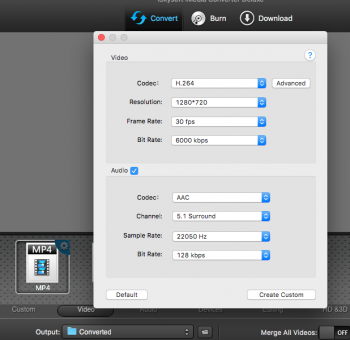I am trying to reduce the file size from a movie made with iMovie. It turned out to be 64mg so I "shared" and converted it to a QuickTime file reducing the quality from 720p to "large" and still it was 64mg. The actual size of the player when it comes up on the screen gets smaller but not the actual file size. I am sending video auditions to my agent and they can't be greater than a certain size for some production companies for some reason. Like 20mg. Weird but if I can get some help on HOW to reduce a file size, you rock.
Become a MacRumors Supporter for $50/year with no ads, ability to filter front page stories, and private forums.
Reducing File Size From iMovie
- Thread starter donnie025
- Start date
- Sort by reaction score
You are using an out of date browser. It may not display this or other websites correctly.
You should upgrade or use an alternative browser.
You should upgrade or use an alternative browser.
Hope this helps.....
look out in the "Reduce video size in Apple OS X" section:
http://www.wikihow.com/Reduce-Video-Size


look out in the "Reduce video size in Apple OS X" section:
http://www.wikihow.com/Reduce-Video-Size

This is always an issue for me as I produce about 3 hours of video a week for classes I teach, and I put the files online so students can download them. Keeping the file size down is important.
The "trick" is to "Export using QuickTime", "Movie to QuickTime Movie" Then in Video Settings you want Compression Type H.264 (you can also seek out x264 which does a bit better job, but it's not installed on you Mac by default). I reduce the frame rate, but that probably won't be an option for you. Either go with all settings "Automatic" and adjust the Quality to control the size (and always use the Multi-Pass), or you can restrict the data rate to control the size directly. You can also control the image size. If you halve the width you cut the size of the video by 4x.
One thing you don't want to do is export and then compress again. Every time you decode/encode the quality falls (and usually dramatically).
The "trick" is to "Export using QuickTime", "Movie to QuickTime Movie" Then in Video Settings you want Compression Type H.264 (you can also seek out x264 which does a bit better job, but it's not installed on you Mac by default). I reduce the frame rate, but that probably won't be an option for you. Either go with all settings "Automatic" and adjust the Quality to control the size (and always use the Multi-Pass), or you can restrict the data rate to control the size directly. You can also control the image size. If you halve the width you cut the size of the video by 4x.
One thing you don't want to do is export and then compress again. Every time you decode/encode the quality falls (and usually dramatically).
You could also try HandBrake to compress the exported iMovie sequence further.
Btw, "mg" is short for "milligram", a metric unit for weight. "MegayByte" is abbreviated with "MB".
I tried HB using it to compress an MP4 video to under 25MB for email and it keeps creating the file size from 30MB to 38MB using HB. I don't get it
HobeSoundDarryl
macrumors G5
OP, trying to email video is generally a challenging prospect. Better to post the video to youtube, vimeo, dropbox, etc and email a link. Then, you don't have to overly worry about whether a particular email client can actually receive the video.
BUT, if the goal is file size, export it at high resolution out of iMovie, then run that through Handbrake(HB). To cut file sizes down, you can do various things in HB. For example, moving the "constant quality" slider up (so the quality number gets bigger) will cut the file size of the final render (by sacrificing some detail quality). Try 21, then 22, maybe higher, and see if the quality is "good enough" (in exchange for yielding shrinking file sizes).
Another option is to reduce resolution. If it's 1080p, do you need it to continue to be 1080p? Consider 720p or even SD resolutions. It sounds like you've shot it at 720p, so consider a switch to SD resolutions. As you cut resolution, you'll cut file sizes.
Both?
The game you're playing is tossing out detail to yield a smaller file size. How much of a loss of detail you can tolerate will directly relate to the resulting file size. Reducing resolution and increasing the constant quality slider will yield a smaller file. Reducing resolution more and further increasing the constant quality number will yield an even smaller file. Experiment until you find the "good enough" (quality) tradeoff.
Lastly, it sounds like the video has already been shot. If there is a lot of camera movement, all that background detail (moving) yields a lot of data in the file. For example, if it's all shot with someone holding a camera instead of using a tripod or stand of some sort, even smallish movements that basically has everything the camera "sees" moving is detail to store in the video file. If you have this problem and a re-shoot is possible, use a tripod or similar to stabilize the camera. If the background is more stable, the file size will be smaller.
BUT, if the goal is file size, export it at high resolution out of iMovie, then run that through Handbrake(HB). To cut file sizes down, you can do various things in HB. For example, moving the "constant quality" slider up (so the quality number gets bigger) will cut the file size of the final render (by sacrificing some detail quality). Try 21, then 22, maybe higher, and see if the quality is "good enough" (in exchange for yielding shrinking file sizes).
Another option is to reduce resolution. If it's 1080p, do you need it to continue to be 1080p? Consider 720p or even SD resolutions. It sounds like you've shot it at 720p, so consider a switch to SD resolutions. As you cut resolution, you'll cut file sizes.
Both?
The game you're playing is tossing out detail to yield a smaller file size. How much of a loss of detail you can tolerate will directly relate to the resulting file size. Reducing resolution and increasing the constant quality slider will yield a smaller file. Reducing resolution more and further increasing the constant quality number will yield an even smaller file. Experiment until you find the "good enough" (quality) tradeoff.
Lastly, it sounds like the video has already been shot. If there is a lot of camera movement, all that background detail (moving) yields a lot of data in the file. For example, if it's all shot with someone holding a camera instead of using a tripod or stand of some sort, even smallish movements that basically has everything the camera "sees" moving is detail to store in the video file. If you have this problem and a re-shoot is possible, use a tripod or similar to stabilize the camera. If the background is more stable, the file size will be smaller.
Last edited:
[doublepost=1483175659][/doublepost]Thanks Talmy. You advice was quite useful. Appreciate your help.This is always an issue for me as I produce about 3 hours of video a week for classes I teach, and I put the files online so students can download them. Keeping the file size down is important.
The "trick" is to "Export using QuickTime", "Movie to QuickTime Movie" Then in Video Settings you want Compression Type H.264 (you can also seek out x264 which does a bit better job, but it's not installed on you Mac by default). I reduce the frame rate, but that probably won't be an option for you. Either go with all settings "Automatic" and adjust the Quality to control the size (and always use the Multi-Pass), or you can restrict the data rate to control the size directly. You can also control the image size. If you halve the width you cut the size of the video by 4x.
One thing you don't want to do is export and then compress again. Every time you decode/encode the quality falls (and usually dramatically).
[doublepost=1483175659][/doublepost]Thanks Talmy. You advice was quite useful. Appreciate your help.
Well post is old and the current iMovie no longer has an export using Quicktime (last good version of iMovie was version 9) -- they've dumbed it down. I switched to Final Cut Pro X plus Compressor which gives full control over the encoding. Costs money but I also found it much faster than using iMovie 9.
Register on MacRumors! This sidebar will go away, and you'll see fewer ads.