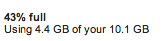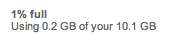Hi
I have the 13" MBA. Specs:
![ZjxeXuo.jpg]()
(with 10.8.3)
yesterday I saw I had only ~38GB on my SSD so I decided to erase a few thing.
I've deleted 25GB from my SSD. (and deleted it from trash as well)
but after I've done that... nothing has changed with the disks capacity. it is still ~38.
![aepUsFQ.png]()
![uskxBET.png]()
So I read lots of posts online, downloaded "Clean My Mac" and it didn't help.
some posts said restart the computer and click Command+r but it takes me to "internet recovery" and it does nothing. it doesn't find my WIFI and if I connect it to my phone it does nothing as well. I can't access disk repair.
I've downloaded "OnyX" and it also told me to reboot+"command+r".
I can't format the system because I bought the mac with mountain lion and I don't have repair disk and in the APP Store it says I don't own any copy... (My system is 100% legal but it came that way from apple)
(BTW - is it normal that my mail (and its contant) weights about 13GB? this is what OmniDiskSweeper says:
![rq54hwH.jpg]()
)
Thank you
I have the 13" MBA. Specs:
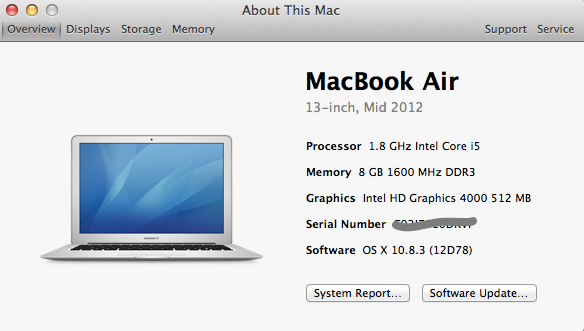
(with 10.8.3)
yesterday I saw I had only ~38GB on my SSD so I decided to erase a few thing.
I've deleted 25GB from my SSD. (and deleted it from trash as well)
but after I've done that... nothing has changed with the disks capacity. it is still ~38.
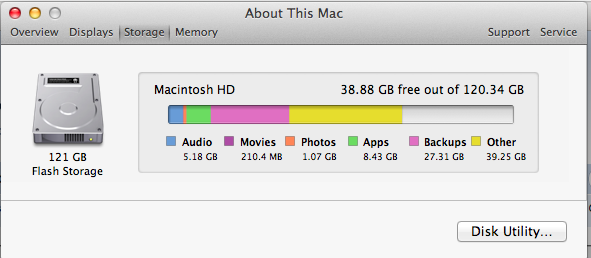

So I read lots of posts online, downloaded "Clean My Mac" and it didn't help.
some posts said restart the computer and click Command+r but it takes me to "internet recovery" and it does nothing. it doesn't find my WIFI and if I connect it to my phone it does nothing as well. I can't access disk repair.
I've downloaded "OnyX" and it also told me to reboot+"command+r".
I can't format the system because I bought the mac with mountain lion and I don't have repair disk and in the APP Store it says I don't own any copy... (My system is 100% legal but it came that way from apple)
(BTW - is it normal that my mail (and its contant) weights about 13GB? this is what OmniDiskSweeper says:
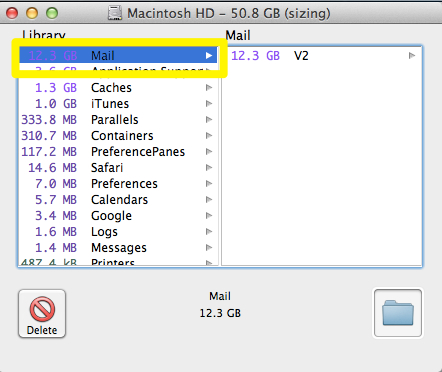
)
Thank you