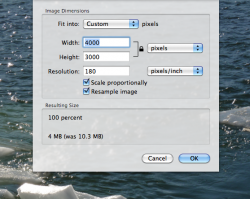I have iMac with Snow Leopard.
I have been using "Preview" for the first time (In my past life I only would have used Photoshop) since "Preview" is the automatic default for image editing on the iMac and has some nice features.
Problem #1 (serious enough)
When opening an existing image file and saving to a new location, preview saves them as an image created "December 31, 1903". And then adds a modification date that is "current". This doesn't look too good to my clients who want an image that has not been modified. And I don't think any of us were around in 1903??
Problem #2 (even more serious)
If I open a photoshop .tif in "Preview" and click on adjust image size, it will retain the original image size upon opening--as it should because I haven't told it to change the size yet.
However....when I open a jpg in "Preview," and click on "adjust image size" it automatically downsizes the image size like from, for example, 10MB to 2MB even though I didn't tell it to change anything.
I didn't notice this was happening at first and have already lost some irreplaceable high-res images created by my camera just by opening and closing files in "Preview" to have a look and/or to make adjustments other than file size.
This is a serious problem because "Preview" is automatically reducing the file size of my original master image files created by my camera. When they are closed, they have been automatically downsized and I am losing the high-res originals.
Help please. Are these bugs? If so, an update can't happen soon enough.
I have been using "Preview" for the first time (In my past life I only would have used Photoshop) since "Preview" is the automatic default for image editing on the iMac and has some nice features.
Problem #1 (serious enough)
When opening an existing image file and saving to a new location, preview saves them as an image created "December 31, 1903". And then adds a modification date that is "current". This doesn't look too good to my clients who want an image that has not been modified. And I don't think any of us were around in 1903??
Problem #2 (even more serious)
If I open a photoshop .tif in "Preview" and click on adjust image size, it will retain the original image size upon opening--as it should because I haven't told it to change the size yet.
However....when I open a jpg in "Preview," and click on "adjust image size" it automatically downsizes the image size like from, for example, 10MB to 2MB even though I didn't tell it to change anything.
I didn't notice this was happening at first and have already lost some irreplaceable high-res images created by my camera just by opening and closing files in "Preview" to have a look and/or to make adjustments other than file size.
This is a serious problem because "Preview" is automatically reducing the file size of my original master image files created by my camera. When they are closed, they have been automatically downsized and I am losing the high-res originals.
Help please. Are these bugs? If so, an update can't happen soon enough.


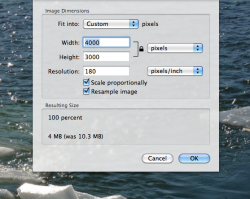
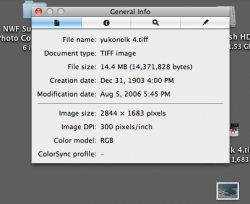
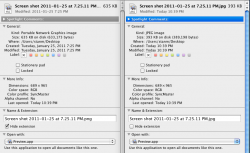
 on the top left and then software update , and dont stop updating before you get told no updates available any more
on the top left and then software update , and dont stop updating before you get told no updates available any more