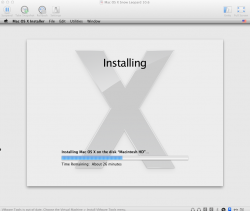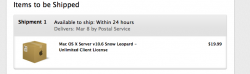A lot of people, like me might have gotten into a frap after installing OS X Lion, and then finding that SMB and other things are broken. Here is a guide that will help you install Snow Leopard Retail in a VMware Fusion. The EULA has now changed which allows VM to be carried out.
How to install Snow Leopard in Vmware Fusion as a guest OS:
1: Install VMware Fusion
2: Execute Following Code in Terminal:
3: Convert your Mac OS X Install.DMG file to CDR with the following code in terminal:
4: Mount that CDR image and go to terminal once more to type in:
5: Unmount the image from Computer so that VMware can access it.
6: Create the OS X Server Virtual Machine but do not start it.
7: Right Click the Virtual Machine you just created, then 'show package contents', from there you are going to edit a file that will force VMware Fusion to boot in BIOS mode. The file extension is *.vmx.
8: Remove/comment out the firmware="efi" line, save and close.
9: Select the CDR image in Fusion and reboot. It should load up nicely.
How to install Snow Leopard in Vmware Fusion as a guest OS:
1: Install VMware Fusion
2: Execute Following Code in Terminal:
Code:
sudo bash
cd "/Library/Application Support/VMware Fusion/isoimages"
mkdir original
mv darwin.iso tools-key.pub *.sig original
perl -n -p -e 's/ServerVersion.plist/SystemVersion.plist/g' < original/darwin.iso > darwin.iso
openssl genrsa -out tools-priv.pem 2048
openssl rsa -in tools-priv.pem -pubout -out tools-key.pub
openssl dgst -sha1 -sign tools-priv.pem < darwin.iso > darwin.iso.sig
for A in *.iso ; do openssl dgst -sha1 -sign tools-priv.pem < $A > $A.sig ; done
exit3: Convert your Mac OS X Install.DMG file to CDR with the following code in terminal:
Code:
hdiutil convert ~/Desktop/'Mac OS X Install.dmg' -format UDTO -o ~/Desktop/'Mac OS X Install.iso'4: Mount that CDR image and go to terminal once more to type in:
Code:
touch "/Volumes/Mac OS X Install DVD/System/Library/CoreServices/ServerVersion.plist"5: Unmount the image from Computer so that VMware can access it.
6: Create the OS X Server Virtual Machine but do not start it.
7: Right Click the Virtual Machine you just created, then 'show package contents', from there you are going to edit a file that will force VMware Fusion to boot in BIOS mode. The file extension is *.vmx.
8: Remove/comment out the firmware="efi" line, save and close.
9: Select the CDR image in Fusion and reboot. It should load up nicely.