Become a MacRumors Supporter for $50/year with no ads, ability to filter front page stories, and private forums.
How do you make a movie out of pictures? on FCP
- Thread starter piatti
- Start date
- Sort by reaction score
You are using an out of date browser. It may not display this or other websites correctly.
You should upgrade or use an alternative browser.
You should upgrade or use an alternative browser.
You need to take a LOT of pictures.
Kind like with the first disney movies, were each movement was a new drawing.
See this: http://en.wikipedia.org/wiki/Time-lapse_photography
In FCP you just need to import all the photos and put them one after another. Adjusting the duration of each to accomplish something like you see on the video.
Kind like with the first disney movies, were each movement was a new drawing.
See this: http://en.wikipedia.org/wiki/Time-lapse_photography
In FCP you just need to import all the photos and put them one after another. Adjusting the duration of each to accomplish something like you see on the video.
I need to access my iPhotos from FCP
That's the first step. How do I see my iPhotos from FCP?
I saw that YouTube video you linked to, simsaladimbamna, but the guy has an accent and talks boringly so I quickly lost track of what he was saying, and the screen was too small (the words inside of the FCP was) to see the details, even with the full screen view. Perhaps he's using 27 iMac, that's why.
If I went to Apple store Genius Bar appointment could I ask them how to do this? Or is this sort of thing only reserved for the one on one appointment that you have to pay for.
That's the first step. How do I see my iPhotos from FCP?
I saw that YouTube video you linked to, simsaladimbamna, but the guy has an accent and talks boringly so I quickly lost track of what he was saying, and the screen was too small (the words inside of the FCP was) to see the details, even with the full screen view. Perhaps he's using 27 iMac, that's why.
If I went to Apple store Genius Bar appointment could I ask them how to do this? Or is this sort of thing only reserved for the one on one appointment that you have to pay for.
Last edited:
Stop Motion/Time Lapse
The proper terminology of what you want to do is called either a Time Lapse or Stop Motion video, where are plenty of pictures are taken at the same exposure level at a set interval to produce a video. A time lapse usually involves a DSLR connected to a tripod and a timer that takes a picture on a set interval. Stop Motion is usually when an object is moved, then a picture is taken, and so on and so forth to simulate an object moving on it's own.
Anyway, to import your images into a Final Cut Pro project, press cmd+I, and scroll down in the dialogue box to where it says photos in the sidebar.
It should look something like this:
![Screen Shot 2011-10-18 at 6.43.49 PM.png Screen Shot 2011-10-18 at 6.43.49 PM.png]()
For future reference, it is more beneficial to import your photos to a folder on your Mac, rather than into iPhoto next time.
Once FCP is done importing those images, it is recommended that you press cmd+B to make a new bin. Label the bin "Pictures." Drag all the pictures that you imported into that bin. This step is optional, but it keeps our Browser nice and organized.
Next, highlight all of the pictures, and put them into your Timeline. By default, Final Cut sets the time for each picture to 01:00:10;00 (10 Seconds). You will have to change this. In this example, we will be changing the duration of each image to 1 frame, or 01:00:00;01. To do this, select all of the pictures in the time, and right click on duration. See the screenshots below.
![Screen Shot 2011-10-18 at 6.49.13 PM.png Screen Shot 2011-10-18 at 6.49.13 PM.png]()
![Screen Shot 2011-10-18 at 6.53.18 PM.png Screen Shot 2011-10-18 at 6.53.18 PM.png]()
Once that is all complete, you will most likely have to render it all out. Go ahead and do so, then sit back, relax, and enjoy your final composite.
As always, here are a few examples of this:
Time Lapse:
http://www.youtube.com/watch?v=gAU2Mj5avKY
Stop Motion:
https://www.youtube.com/watch?v=rNocQFccsOE&feature=channel_video_title
The proper terminology of what you want to do is called either a Time Lapse or Stop Motion video, where are plenty of pictures are taken at the same exposure level at a set interval to produce a video. A time lapse usually involves a DSLR connected to a tripod and a timer that takes a picture on a set interval. Stop Motion is usually when an object is moved, then a picture is taken, and so on and so forth to simulate an object moving on it's own.
Anyway, to import your images into a Final Cut Pro project, press cmd+I, and scroll down in the dialogue box to where it says photos in the sidebar.
It should look something like this:
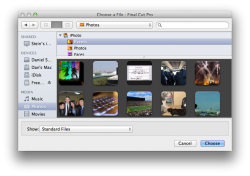
For future reference, it is more beneficial to import your photos to a folder on your Mac, rather than into iPhoto next time.
Once FCP is done importing those images, it is recommended that you press cmd+B to make a new bin. Label the bin "Pictures." Drag all the pictures that you imported into that bin. This step is optional, but it keeps our Browser nice and organized.
Next, highlight all of the pictures, and put them into your Timeline. By default, Final Cut sets the time for each picture to 01:00:10;00 (10 Seconds). You will have to change this. In this example, we will be changing the duration of each image to 1 frame, or 01:00:00;01. To do this, select all of the pictures in the time, and right click on duration. See the screenshots below.

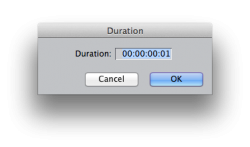
Once that is all complete, you will most likely have to render it all out. Go ahead and do so, then sit back, relax, and enjoy your final composite.
As always, here are a few examples of this:
Time Lapse:
http://www.youtube.com/watch?v=gAU2Mj5avKY
Stop Motion:
https://www.youtube.com/watch?v=rNocQFccsOE&feature=channel_video_title
Wow, thank you very much, Daniel!
Why? How do you import it to a folder not into iPhoto?For future reference, it is more beneficial to import your photos to a folder on your Mac, rather than into iPhoto next time.
Why? How do you import it to a folder not into iPhoto?
No problem.
There are a few ways to import photos without iPhoto. The first way is to plug you memory card into your computer if: A. Your Mac has an SD card slot B. You use SD cards. In some cases, when you Plug in your camera with your memory card in it, a disk image may show up on the desktop, which would be the equivalent to putting the memory card into the slot. When that happens, you can open up the image, and you will see folders. Look for the folder that says 101DCIM or similar. Inside that folder is where all of your images reside, and you can drag them into a folder on your Mac. You can also use Image Capture, whereas you create a folder on your Mac (or just use an existing one) and select a destination to import your photos to, and press import selected or import all.
No problem.
There are a few ways to import photos without iPhoto. The first way is to plug you memory card into your computer if: A. Your Mac has an SD card slot B. You use SD cards. In some cases, when you Plug in your camera with your memory card in it, a disk image may show up on the desktop, which would be the equivalent to putting the memory card into the slot. When that happens, you can open up the image, and you will see folders. Look for the folder that says 101DCIM or similar. Inside that folder is where all of your images reside, and you can drag them into a folder on your Mac. You can also use Image Capture, whereas you create a folder on your Mac (or just use an existing one) and select a destination to import your photos to, and press import selected or import all.
Thank you. Is anything different if I the pictures are in iPhone?
Thank you. Is anything different if I the pictures are in iPhone?
The best way to import from an iPhone is to either use Photo Stream via iCloud or import directly into iPhoto. Then you can import into the Final Cut Browser.
Register on MacRumors! This sidebar will go away, and you'll see fewer ads.

