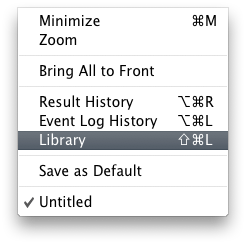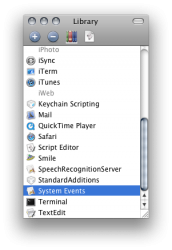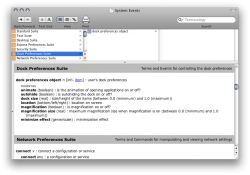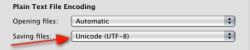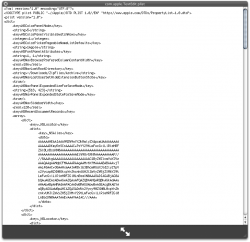Hi,
Pardon my newness to Apple Script, but I'd like to learn how to write scripts that can alter the Preferences of an OS X Application.
I found some info on it here:
https://gist.github.com/232524
What I'm not clear on is how to find out what the names of those prefs will be in the script.
For instance, in the example shown on the page from the above link - there is an object(?) in the script called "minimize effect".
But how do I find out the name of the object associated with a preference?
In Text Edit if I wanted to find out the name of the object that controls the default new document format (Rich or Plain text) how would I get that?
Thanks!
Pardon my newness to Apple Script, but I'd like to learn how to write scripts that can alter the Preferences of an OS X Application.
I found some info on it here:
https://gist.github.com/232524
What I'm not clear on is how to find out what the names of those prefs will be in the script.
For instance, in the example shown on the page from the above link - there is an object(?) in the script called "minimize effect".
But how do I find out the name of the object associated with a preference?
In Text Edit if I wanted to find out the name of the object that controls the default new document format (Rich or Plain text) how would I get that?
Thanks!