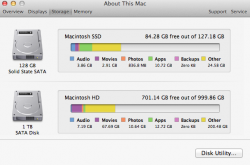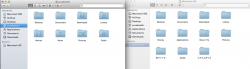Hello,
I am fairly new to the Apple scene when it comes to OS so I was looking for some help/info,
I'm planning on putting an SSD in my optibay and keep my current HD in it's place, so I have both performance and storage.
But i'm not sure how Mac handles 2 hard drives so Im looking for clearification.
I've been a Windows user for over 10 years now and I know that when you add extra drives they just show up under Computer as storage. You can install programs on them, store data in own made folders and as far as I know you can link folders from Documents to the extra drives.
How do the folders work on OS X? I mean like will I see documents, music, images, downloads on both drives? Or will my HD just be an empty storage drive? If it's option 1, how do I manage to replicate those folders/files to my HD so I use less space on my SSD? I've been seeing the word symlink come by a few times but it doesn't made any sence to me yet.
I hope you guys can help me with this tricky Q.
It's making my brains spin(everything about mac is so trickt +().
Thanks in advance.
I am fairly new to the Apple scene when it comes to OS so I was looking for some help/info,
I'm planning on putting an SSD in my optibay and keep my current HD in it's place, so I have both performance and storage.
But i'm not sure how Mac handles 2 hard drives so Im looking for clearification.
I've been a Windows user for over 10 years now and I know that when you add extra drives they just show up under Computer as storage. You can install programs on them, store data in own made folders and as far as I know you can link folders from Documents to the extra drives.
How do the folders work on OS X? I mean like will I see documents, music, images, downloads on both drives? Or will my HD just be an empty storage drive? If it's option 1, how do I manage to replicate those folders/files to my HD so I use less space on my SSD? I've been seeing the word symlink come by a few times but it doesn't made any sence to me yet.
I hope you guys can help me with this tricky Q.
It's making my brains spin(everything about mac is so trickt +().
Thanks in advance.