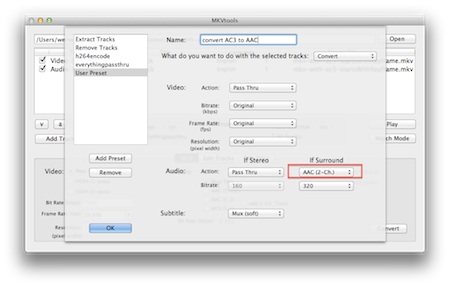Back in October, upon publishing my tutorial (link; see #780 and #781) on fixing videos no longer playable in most iOS video players, the then-current version of the tool to be used, MKVTools, wasn't still able to add an AAC track in addition to the original AC3 one without human intervention. (Just to recap: AAC is the iOS-friendly audio format and AC3 is the format that is no longer supported in almost any third-party iOS multimedia players, thanks to Dolby's forcing developers to drop the support.)
Answering a related question HERE, I've quickly tested the recently-released beta 5 (download from HERE do NOT get the non-beta, non-recommended, old one!) version and found out it has also fixed the two-channel AAC addition problem.
Now, it's really easy to make a (single) MKV have an AAC audio track in addition to the original AC-3. (I recommend keeping the latter so that you always have a real 5.1 audio track in your file.) Just
- drag-and-drop the file in MKVTools (here, I used the one HERE, linked from HERE)
- select all tracks (by clicking the A + S + V buttons the upper left annotation in the screenshot below)
- select the add 2-Ch. track checkbox (the other annotation in the screenshot)
- click Convert in the lower right corner:
![]()
(as with all the other image thumbnails here, click for the original image!)
What about the batch mode?
Should you want to convert several MKV videos at a time, absolutely automatically, I have some bad news.
In batch mode, you need to use pre-defined presets. It's only there that you can change the transcoding parameters. Unfortunately, it lacks the checkbox for adding a two-channel AAC audio track. The following preset shows one that just copies the video and the AAC (stereo) audio / embedded subtitle tracks (if present) and also copies the AC-3 track (denoted as Surround; also see the bottom right annotation):
![]()
(Also note that I've annotated the Add Preset button and the preset name. Upon first clicking the Edit button on the main dialog, you'll want to click the former (Add Preset) so that you can define a new one by not overwriting anything else. I've chosen a name reflecting what the preset does; it must be entered in the Name textfield the second annotation.)
You can easily make this preset the one to be used in batch mode (too) by clicking the drop-down list just under the Settings label with the Edit button. I've annotated it in the following screenshot:
![]()
Note that, above, I've also annotated
1, the Edit button (see above it's the one you'll need to click to be able to add/ edit presets)
2, the Track Selection preset, where I've selected All Tracks instead of the default Manual one.
Unfortunately, when you select an active Settings preset and, then, try to enable the add 2-Ch. track checkbox (as you would do in non-batch mode; see the first section), the active Settings preset changes back to Manual, which means you won't be able to mass-convert in batch mode.
I really hope the developer adds an add 2-Ch. track checkbox also in the preset setting dialog. Until now, you'll need to use the non-batch mode of MKVTools; that is, you'll need to add an AAC track one by one.
Of course, if you don't need to keep the AC-3 track in the target MKV, only an AAC one, you can use the batch mode. Then, the preset setting should be as follows (also note the different preset name (up the Name textfield) reflecting the custom parameters):
![]()
Answering a related question HERE, I've quickly tested the recently-released beta 5 (download from HERE do NOT get the non-beta, non-recommended, old one!) version and found out it has also fixed the two-channel AAC addition problem.
Now, it's really easy to make a (single) MKV have an AAC audio track in addition to the original AC-3. (I recommend keeping the latter so that you always have a real 5.1 audio track in your file.) Just
- drag-and-drop the file in MKVTools (here, I used the one HERE, linked from HERE)
- select all tracks (by clicking the A + S + V buttons the upper left annotation in the screenshot below)
- select the add 2-Ch. track checkbox (the other annotation in the screenshot)
- click Convert in the lower right corner:
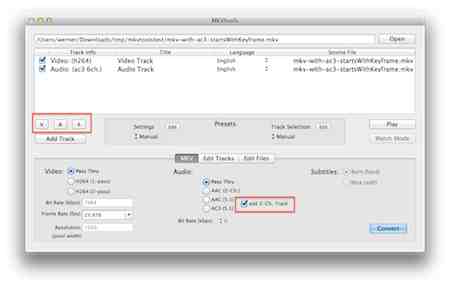
(as with all the other image thumbnails here, click for the original image!)
What about the batch mode?
Should you want to convert several MKV videos at a time, absolutely automatically, I have some bad news.
In batch mode, you need to use pre-defined presets. It's only there that you can change the transcoding parameters. Unfortunately, it lacks the checkbox for adding a two-channel AAC audio track. The following preset shows one that just copies the video and the AAC (stereo) audio / embedded subtitle tracks (if present) and also copies the AC-3 track (denoted as Surround; also see the bottom right annotation):

(Also note that I've annotated the Add Preset button and the preset name. Upon first clicking the Edit button on the main dialog, you'll want to click the former (Add Preset) so that you can define a new one by not overwriting anything else. I've chosen a name reflecting what the preset does; it must be entered in the Name textfield the second annotation.)
You can easily make this preset the one to be used in batch mode (too) by clicking the drop-down list just under the Settings label with the Edit button. I've annotated it in the following screenshot:

Note that, above, I've also annotated
1, the Edit button (see above it's the one you'll need to click to be able to add/ edit presets)
2, the Track Selection preset, where I've selected All Tracks instead of the default Manual one.
Unfortunately, when you select an active Settings preset and, then, try to enable the add 2-Ch. track checkbox (as you would do in non-batch mode; see the first section), the active Settings preset changes back to Manual, which means you won't be able to mass-convert in batch mode.
I really hope the developer adds an add 2-Ch. track checkbox also in the preset setting dialog. Until now, you'll need to use the non-batch mode of MKVTools; that is, you'll need to add an AAC track one by one.
Of course, if you don't need to keep the AC-3 track in the target MKV, only an AAC one, you can use the batch mode. Then, the preset setting should be as follows (also note the different preset name (up the Name textfield) reflecting the custom parameters):