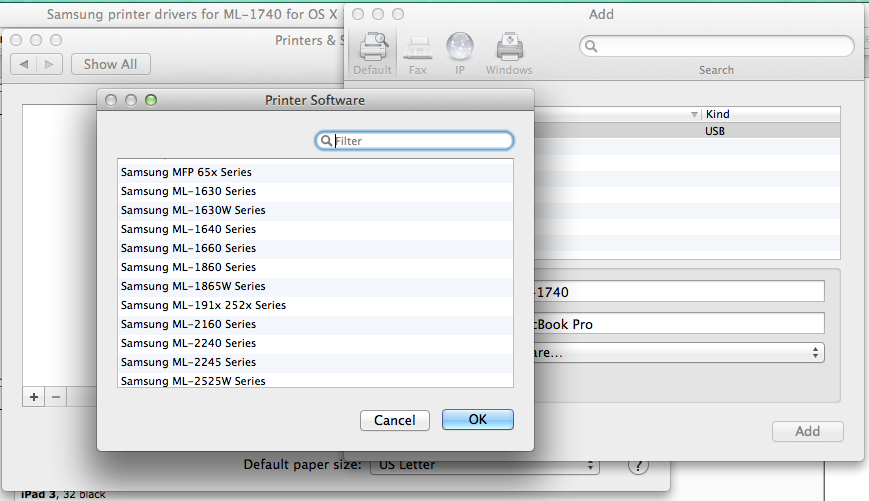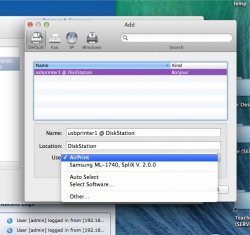IF anyone is having this issue, where you get this notification "SpliX Cannot get input slot information," I found the following fix and am SO grateful for it. Samsung ML-1710 on Mavericks.
Brad's fix (
http://guigo.us/mac/splix/) worked for me, thank you jesus! FYI, his directions SEEM to suggest using a VI editor to modify the 'rasteroqpdl' file. They aren't (can't tell you how much time I wasted figuring that out).
They're actually just an input of a fairly simple unix command. Here's how for non-techies as I really really appreciated getting my laser printer to function again:
First, Reset Printing System (in Mac OS X v10.5.x or 10.6.x, and later):
Choose System Preferences from the Apple menu.
Choose Printers & Scanners from the View menu.
Hold down the Option key while clicking the "-" (Remove printer) button. If no printers are currently added, hold down the Control key while clicking in the box that appears above the "+" (Add printer) button, then choose Reset printing system
from the contextual menu.
Then reload your printer by using the Add + box.
Youll then need to reveal hidden files, and after opening a terminal window (Applications, Utilities [Other], Terminal), you'll need to type in a command as a superuser. This is dangerous and a little scary, but not if you follow directions EXACTLY.
Click inside the terminal window and hit return once or twice to verify you're on the cursor there. Once you verify you are, type in this line (easiest to cut and paste what's inside the quotes): "defaults write com.apple.finder AppleShowAllFiles -bool TRUE" then hit return.
The type: "killall Finder" and hit return.
Click outside of the Terminal window. Then open a new finder window, go to list or cover flow view (2nd or 4th little boxes in a group of 4 in top of finder window) and when you do, you'll see greyed out files which were previously hidden. (If you dont, try Alt/Finder in the dock, then select Relaunch). In the finder, navigate from your home machine to the the folder Brad lists (/usr/libexec/cups/filter/), and if you see rastertoqpdl you can proceed. Try to drag the filter folder right into the terminal window. You should see, in the command line, a new location. Click inside the terminal window, hit return to confirm youre there, and type ls -a and hit return. You should see the same list of files that you see in the finder window.
Paste this line SUDO ln -s gstoraster pstoraster and hit return. Type in your admin password.
Paste this line defaults write com.apple.finder AppleShowAllFiles -bool FALSE and hit return.
Paste this line killall Finder and hit return.
type in exit and use the cursor to quit Terminal. Open a new finder window, and try to print. It should work. Thanks very much Brad. Youre a lifesaver.