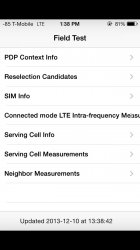Field Test code *3001#12345#*
"This one is my favorite. After pressing call, youll be granted access to the Field Test app. Aside from the technical info that youll see here, you can also enable the ability to display a cellular reception number instead of bars. The number represents how weak or strong your signal is. The higher the number, such as -100, the weaker the signal. The lower the number, -60, for instance, the better the signal. Whats even better is that you can replace those bars permanently just as I have on my own iPhone. While in the Field Test app, tapping the area in the top left corner of the screen will switch the setting between bars and numbers. Once its set to numbers, hold the Sleep/Wake button until the iPhone displays the slide to power off screen. Do not power it off. Instead, hold down the home button until the power off screen disappears. Now you have numbers permanently. To switch back to bars, simply repeat the process, only with bars enabled instead of numbers."
Attachments
Last edited: