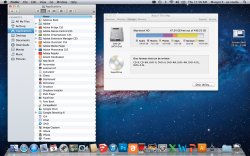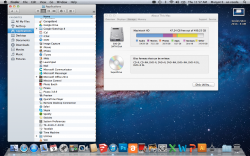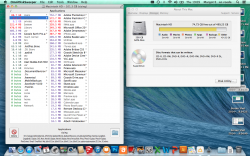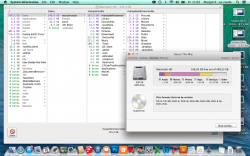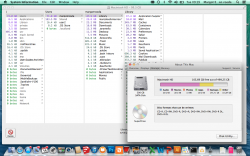hi all,
my macbookpro keeps on saying the start up disk is almost full.
i've deleted the trash, deleted all my files and still this problem occurs. disk utility first aid is all fine.
Looking at my disk it says i have lots of music and lots of 'others':
-The music i don't understand, as i don't have any music on my computer...
- the 'other' must be my programs i have some adobe programs, and some other bigger programs (dropbox, google drive, albelli, Skype), but i doubt this could take so much space .
i feel like a major nube that can't work out the problem
anyone any suggestions??
my macbookpro keeps on saying the start up disk is almost full.
i've deleted the trash, deleted all my files and still this problem occurs. disk utility first aid is all fine.
Looking at my disk it says i have lots of music and lots of 'others':
-The music i don't understand, as i don't have any music on my computer...
- the 'other' must be my programs i have some adobe programs, and some other bigger programs (dropbox, google drive, albelli, Skype), but i doubt this could take so much space .
i feel like a major nube that can't work out the problem
anyone any suggestions??