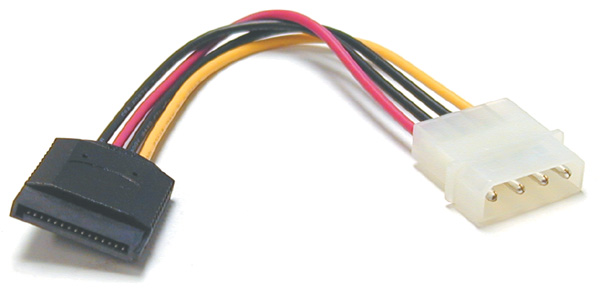I'm going to give my opinion which might be unpopular given this subforum. Those old G4's are beautiful machines but they aren't the best tool for your job.
Not at all. You've actually brought up an interesting idea...and made me again doubt the direction I'm heading in, but that has happened a few times already during this process.
1. They are now very old - who knows how much life is left in the CPU, the RAM, the logicboard etc. The RAM in these machines is extremely expensive and if it fails, will not be cost effective to replace.
I did wonder at this but everyone is so gung ho and Apple machines do tend to last forever.
2. They consume relatively high amounts of power which should be taken into account with total cost of ownership.
3. They are relatively noisy and produce significant amounts of heat.
4. They are quite large
Also considered, but I figured it wouldn't be any worse than using an old PC tower, which is where I began this journey.
5. Your project would probably best be completed using a Linux or FreeBSD NAS distro
FreeBSD based:
http://www.freenas.org/
Linux Based:
http://www.openmediavault.org/
They both support Time Machine backups, SMB, AFP etc and can do various forms of RAID (recommended in case of drive failure). They can both be run headless and come with a very comprehensive web interface which can be accessed from any OS with a browser. The PPC architecture will drastically limit these FreeBSD and Linux options.
HP make a range of SOHO servers called "Proliant Microservers". They were originally priced high ($700), but HP in Australia had a sale of these where they could be picked up for as little as $200. What they discovered was a massive market for hobbyists and home servers and they went on to produce numerous versions but instead sold them at a lower price point.
I actually ran across FreeNas during the marathon of research I've done over the past several days. It seems pretty popular, though NAS4Free has its supporters as well. Seems kind of like a PC/Mac thing except I know NAS4Free started as FreeNAS and then split off. Or vice versa. (What's annoying is how full my brain feels and yet I still feel like I know nothing and am not sure what to do!)
These machines are perfect for what you are trying to do:
1. They are extremely reliable - mine has been quietly humming away in the corner of my living room for years. It never goes to sleep or gets turned off.
2. They are small
3. They are quiet and draw very little power.
4. They have features not often found on consumer machines - 4 removable hard drive bays and a motherboard on a pull-out tray for maintenance. They have an optional remote access card so that they can be started, stopped and managed via a web interface on a secondary network port.
5. They can be picked up on ebay second hand for less than the cost of a decent NAS
6. They are very flexible in terms of drive configuration and take cheap DDR3 ram.
7. Will run all modern Linux and BSD distributions as well as Windows.
8. Has a PCI slot which any low profile Wifi card will work in (just make sure it is compatible with Linux/BSD) Pretty much anything with a Realtek chipset will work and will be cheap.
9. It has Gigabit ethernet and SATAIII for high speed data transfer.
10. There is a MASSIVE support community around them. Eg:
http://forums.overclockers.com.au/showthread.php?t=958208
11. Has an internal USB slot. You can install one of the above NAS distro's onto a USB key and boot off this so you are not trying up one of the 4 drive bays with your boot drive. The bays can then be dedicated to your RAID array.
Short of a dedicated NAS appliance, these are by far the best option on the market, plus you get much greater flexibility in terms of software than a specialised NAS.
#1-3= Sounds great
#4= Who doesn't like features? I have been looking for a 4 drive system, hence the G4 instead of the G5. Remote is not necessary, but very nifty. So in theory, even if I were away, I could access a movie on my home network and watch it on my iPad? Or am I just being stupid? (I sometimes hit a wall with info and start thinking I can do magical things.

)
#5-6= Of course, I prefer the flexibility and cheap components
#7= Slightly confused. Used Windows for years and never want to have to again. I've never run Linux or BSD and don't totally get how they are Mac-compatible. I think Linux is related to Mac somehow via Unix... Maybe?
#8-9= Again, yay for cheap. I was planning on connecting the NAS to my wireless router via ethernet so I can access it wirelessly over my home network. No need for a WiFi card then, right?
#10= Awesome, as you can see I need a lotta help.

Actually, once I understand something, I'm usually ok.
#11= A USB Key is more or less a flash drive, yes? I remember reading something about FreeNAS booting from a key... What size is needed?
These prices make me sad, but I'm starting to think the reality is that I can't do what I want for the cost of the 2 GB Time Capsule. Especially not if I want 4 GB of storage.
This WHOLE thing started when my Dad offered to get me a Time Capsule for Chanukah. Oy. I had a 1st gen TC that finally died a year or so ago, which was apparently an usually long life for that model. Since then I have been using Time Machine on a portable drive and keeping a bootable clone on another portable.
I thought this would be a good time to find a way to find a better option that would do everything I want in one place, rather than dealing with a bunch of hard drives. Oh, and I can't be trusted to manually backup as frequently as I'd like.
I was unable to find any prebuilt NAS with positive reviews, other than Synology, which was way out of my price range. I somehow got the stupid idea I could build something myself that would work better and be cheaper. :roll eyes:
So here's a RAID question, and everyone please feel free to chime in. I'm not sure if I want a RAID. Redundancy is important. No one wants to lose data. I am pretty good about keeping multiple copies of my most important stuff, which is mainly photos and videos, and a handful of other files.
While it would suck to lose all of my other media, such as TV shows, movies, and music. Technically, it can all be replaced.
My understanding is that I would need an additional drive for a RAID array, which means more $$. I would like to start out now with 2 drives and be able to expand in the future. My friend, who is the only person I know who knows anything about RAID, tells me it is not easily expandable/upgradable. He uses unRAID and loves it, but he's a Windows user and it doesn't seem to be very Mac-friendly.
The other thing is that I have read a countless number of times over the past past few days that "RAID is not a backup system", that is not it's purpose. So I don't understand why I would want to set up a RAID array if it's technically not for backup, it's inflexible, and will cost a billion times more. Feedback?
If you need advice about drives let me know - I work in a company which has a Linux datacentre with about 1100 servers. Each server has between 2 and 10 drives so I have gotten a pretty good idea of the failure rates of various brands over the years

Yes, please.
Ultimately, I want to find the most reliable, easiest to set up and manage, and least costly way to do the things I listed when I opened the thread. I'm not yet committed to a specific direction, though I am going to have to give the G4 person from CL an answer probably tomorrow.
Though it's painful to say this, the NAS doesn't have to be lightening fast. As long as it doesn't slow down my internet access, it'll be fine. I do most of my work online and need constant internet access. If it were to get any slower than it is now, I might actually throw something out the window.
I will very likely end up pestering you with question after question, so I apologize in advance, and if it's not cool just let me know.
Thank you!