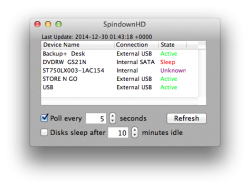Power-down for at least 2 hours
RE: New Mac Pro (late 2013) with LaCie externals: 2x3TB, 1x1TB (USB3), and 2x12TB LaCie 2BIG (each RAID 0 on Thunderbolt 2).
The 12TB drives were behaving perfectly when brand new (about 3 weeks old now). Then, Final Cut Pro with a certain MOTIONVFX.com plug-in occasionally caused my system to crash and reboot automatically. As a result, finder prefs (minimally) got corrupted and I couldn't even dup or delete a file or folder. PLUS, eventually, the 12's would no longer sleep with the computer and then get ejected when the Mac slept for an extended period of time and when the Mac woke up, it produced the dreaded, "DISK NOT EJECTED PROPERLY" message for BOTH 12's.
I tried everything: zapping PRAM, resetting SMC, rebooting, repairing permissions...Nothing worked. LaCie: No help, although they offered to send new Thunderbolt cables.
I had the same drive-not-sleeping problem with my Mac Mini for a while, and that inexplicably went away recently.
Sooooo... Here's how mine got fixed. Hope it works for you...
Last night there was a car accident (somewhere) at 2:45AM and for 2-1/2 hours we had a power outage in the entire area. At 6AM I woke the computer and the drives were once again working perfectly (and not getting improperly ejected).
The one thing I hadn't tried was shutting down the Mac PRO for an extended period (probably the same extended period of simple sleep that caused the ejection). The Mac Mini's drive-sleep problem probably also went away when it was powered down recently for lack of use.
So try it: Power-down for at least 2 hours.
∆