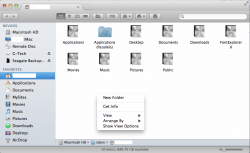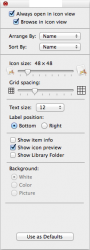When you say delete it from the application folder do you mean drag and drop it from the folder to tw waste paper basket icon?
Yes.
YES!!!! It does have menu options at the top of the screen for both Grab and Skype. That, although it may work perfectly, is designed to fool the unsuspecting, it's certainly an unexpected place to see those controls. I will have a look at your link shortly, thanks for your help.
Definitely not designed to confuse. Mac, and this particular convention, pre-dates Windows. There are somewhat different approaches, because a) Microsoft couldn't copy Mac feature for feature, b) legitimate differences of opinion on user interface design, and c) Windows' need to accommodate legacy DOS applications.
In both Mac and Windows, only one program has "focus" on the screen at a time (whichever program is on top.) In Mac, that app takes over the menu bar at the top of the screen. In Windows, the application window, wherever it's located, contains its menu bar.
In Mac, the menu bar automatically tells you which application is on top - it's named right in the menu bar.
Windows gives a variety of visual cues as to which app is on top, but the menu bar is not one of them.
You'll get used to looking (and mousing) to the top of the screen for the menu bar, and you'll probably come to like the fact that the app is named right in the menu bar.
Windows, when it was introduced, had to accommodate DOS applications as well as apps written specifically to conform to Windows specifications. There was no way for Windows to grab a menu bar from a DOS program (if it existed at all), and place it at the top of the screen, Mac-style. For the sake of having a consistent user interface, the menu bars for native Windows applications were kept within the application window as well.
Quite honestly, Microsoft had a much harder time making Windows work than Apple had with Mac, because Microsoft had to provide a way for DOS programs to work inside a window, respond to a mouse, work on a wide variety of PCs that weren't even built with Windows in mind, etc., while from the very beginning, Macs only ran programs written explicitly for Mac, on machines build explicitly for Mac.
BTW I installed Google Earth, dragged and dropped the icon in to the Applications folder but it doesn't appear there, however dragging and dropping a second time I get a message that it already exists in the folder so it seems that the folder window is to small to show everything in it, do you know of a fix for that problem?
The Applications folder is just like any other window (in Mac or Windows) - it can be resized by clicking and dragging the border or corner of the window, and if there's more info than fits in the window, it has scroll bars (though they may be hidden, depending on your System Preferences settings).
You can change the behavior of those scroll bars by going into Apple Menu (which is always present in the upper left corner) > System Preferences > General: Show scroll bars: (My guess is that yours are currently set to "When scrolling.")