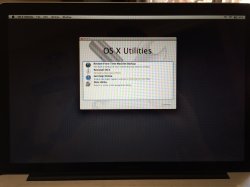I recently purchased a Samsung SSD 840 EVO 250 GB to speed up my Mid 2010 MacBook Pro.
Initially, I placed the SSD in the SuperDrive bay and set it as the primary drive. It worked well. Then I was told that it would be better suited for the HD bay (would be faster), and so I swapped the two drives.
Now though, upon startup, I have the Apple boot up screen, but it changes the Apple logo eventually to a "no" symbol.
I tried holding the "option" key on boot up a second time, and selected my SSD as the disk to boot from, but arrived again at the "no" symbol screen. I'm wondering if anyone can weigh in on possible issues? Should I just return it to the SuperDrive bay and be done with it? Can a Mid2010 MacBook Pro recognize the speed increase from putting it in the HD bay?
Thanks,

J.
Initially, I placed the SSD in the SuperDrive bay and set it as the primary drive. It worked well. Then I was told that it would be better suited for the HD bay (would be faster), and so I swapped the two drives.
Now though, upon startup, I have the Apple boot up screen, but it changes the Apple logo eventually to a "no" symbol.
I tried holding the "option" key on boot up a second time, and selected my SSD as the disk to boot from, but arrived again at the "no" symbol screen. I'm wondering if anyone can weigh in on possible issues? Should I just return it to the SuperDrive bay and be done with it? Can a Mid2010 MacBook Pro recognize the speed increase from putting it in the HD bay?
Thanks,
J.