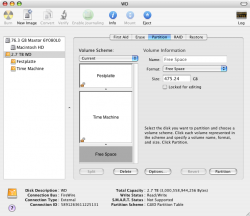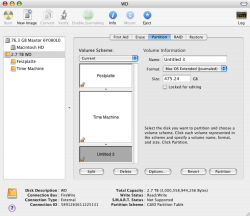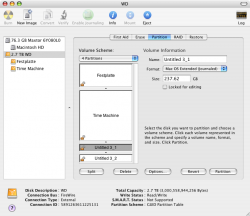I still have an old eMac that takes up space and which I would finally want to get rid of, but sadly there's still all of my stuff on it.
I was wondering what the fastest and easiest way of copying all my data to an external drive would be?
Time Machine won't work on it I believe, do I have to copy each folder one by one to the drive?
I'm also not really a fan of any other "backup apps" except Time Machine to be honest.
Well, thanks in advance in case someone knows.
I was wondering what the fastest and easiest way of copying all my data to an external drive would be?
Time Machine won't work on it I believe, do I have to copy each folder one by one to the drive?
I'm also not really a fan of any other "backup apps" except Time Machine to be honest.
Well, thanks in advance in case someone knows.