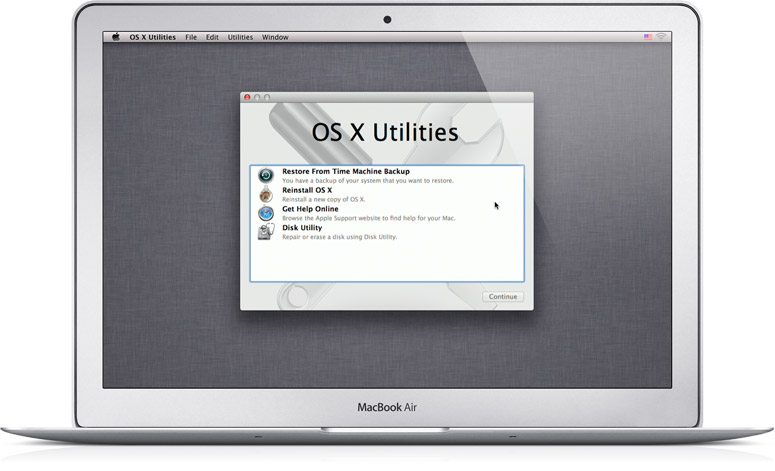Hi all,
I have a macbook pro mid 2012 running mavericks with a windows partition via bootcamp. Yesterday my Mac froze forcing me to turn it off by holding down the on/off button. When I turned it back on a flashing folder appeared with a ? on it. On investigating a little I understand that my Mac cannot find the neccessary files needed to boot up and I will need to repair my hard drive.
I have booted the Mac whilst holding cmd and r and eventually got to mac utilities after connecting to the Internet. Here I have 4 options;
-restore from time machine back up
-reinstall Mac osx
-get help online
-disk utility
I select disk utility and the only thing that is displayed in the left hand pane is disk0- Mac osx base system. If I select base system all options under first aid, erase and restore are frayed out so I cant do anything.
If I go back to reinstall Mac osx I follow the instructions until I get to 'select the disk where you want to install Mac osx' there is nothing displayed just an empty box.
Does this mean that my Mac is beyond repair? If is it reasonable to assume that it can be fixed by replacing the hard drive or could the symptoms be indicitive of a different fault? I back up all my important data to an external disk drive so don't need to worry about saving any data.
I have a macbook pro mid 2012 running mavericks with a windows partition via bootcamp. Yesterday my Mac froze forcing me to turn it off by holding down the on/off button. When I turned it back on a flashing folder appeared with a ? on it. On investigating a little I understand that my Mac cannot find the neccessary files needed to boot up and I will need to repair my hard drive.
I have booted the Mac whilst holding cmd and r and eventually got to mac utilities after connecting to the Internet. Here I have 4 options;
-restore from time machine back up
-reinstall Mac osx
-get help online
-disk utility
I select disk utility and the only thing that is displayed in the left hand pane is disk0- Mac osx base system. If I select base system all options under first aid, erase and restore are frayed out so I cant do anything.
If I go back to reinstall Mac osx I follow the instructions until I get to 'select the disk where you want to install Mac osx' there is nothing displayed just an empty box.
Does this mean that my Mac is beyond repair? If is it reasonable to assume that it can be fixed by replacing the hard drive or could the symptoms be indicitive of a different fault? I back up all my important data to an external disk drive so don't need to worry about saving any data.