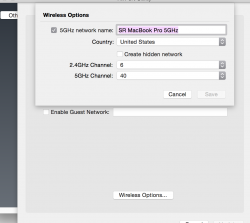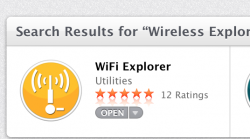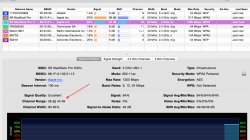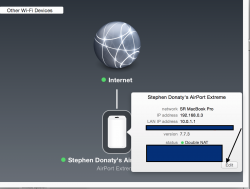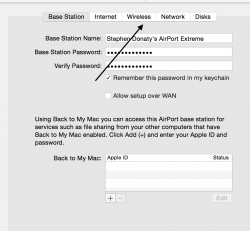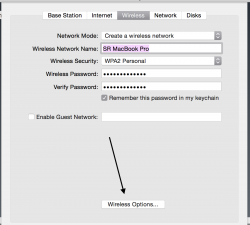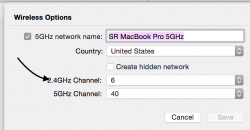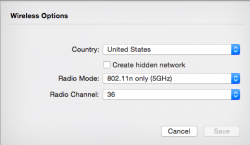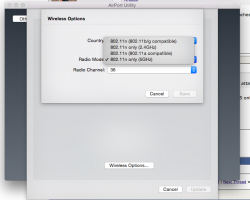I have a generation 2 (third release) airport extreme base station. It is the model that supports gigabit ethernet (A1143, MB053LL/A). I've been noticing lately that it seems to be limiting my internet speeds over wifi. I've talked with my ISP and when I hardwire I can get 12ms ping, 50-60 down, 8-12 up but on wifi I can barely get 1/3 of that. Is the router holding me back? I've tried to research but these terms are all foreign to me and I just don't know what I'm looking at.
Some additional info. Router is in the same room as I use it but regular hardwiring is not an option. It's in clear line of sight to most regular use. Devices connected include Macbook Air 2012, iPad mini, iPhones, HP laptop. Happy to provide other info if needed. Also I doubt this is effecting anything but I do have an external drive connected to it for use over the network but only access it sparingly.
I don't really want to by a new router if I can avoid it.
Some additional info. Router is in the same room as I use it but regular hardwiring is not an option. It's in clear line of sight to most regular use. Devices connected include Macbook Air 2012, iPad mini, iPhones, HP laptop. Happy to provide other info if needed. Also I doubt this is effecting anything but I do have an external drive connected to it for use over the network but only access it sparingly.
I don't really want to by a new router if I can avoid it.