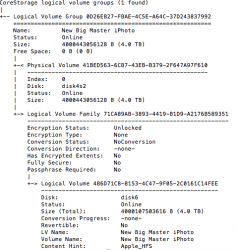So, backstory: I have an otherworldly large iPhoto library that my wife would like to keep all together as sort of a master library of sorts. She is comfortable with that interface and has resisted the move to Aperture / Lightroom. I prefer to keep my photography projects nimble and manageable - and I do have LR for that purpose. Nevertheless, the iPhoto library is nearing 300,000 photos/videos and is nearly 2 TB in size. Conveniently, this library lives on a 2 TB drive in a Mac Pro (Mid 2012, I think it's the 5,1 model).
As photos continue to be taken, and need a place to live, I purchased a 4 TB drive to use for this purpose. I cloned the 2 TB drive to the 4 TB drive using Carbon Copy Cloner. We were then able to view our library on the new drive, we were able to download new photos to the same library, and all seemed fine until the library reached almost 2 TB in size. Now I receive error messages when I try to add new photos (not enough space on target disk).
I have checked disk utility and the disk is formatted as Mac OS Extended (Journaled) and is recognized as a 4 TB drive. I tried to copy new files to the disk using Finder and I get an error message that there's a problem writing the files due to disk space.
Any idea what I can do to help use the full capacity of this drive? The iPhoto version is 9.5.1; I'm using OSX Mavericks (10.9.5) which is why I posted here. Hope this is the right place to ask.
Thanks in advance for your thoughts...
C
PS Have lots of backups by the way, on- and off-site.
As photos continue to be taken, and need a place to live, I purchased a 4 TB drive to use for this purpose. I cloned the 2 TB drive to the 4 TB drive using Carbon Copy Cloner. We were then able to view our library on the new drive, we were able to download new photos to the same library, and all seemed fine until the library reached almost 2 TB in size. Now I receive error messages when I try to add new photos (not enough space on target disk).
I have checked disk utility and the disk is formatted as Mac OS Extended (Journaled) and is recognized as a 4 TB drive. I tried to copy new files to the disk using Finder and I get an error message that there's a problem writing the files due to disk space.
Any idea what I can do to help use the full capacity of this drive? The iPhoto version is 9.5.1; I'm using OSX Mavericks (10.9.5) which is why I posted here. Hope this is the right place to ask.
Thanks in advance for your thoughts...
C
PS Have lots of backups by the way, on- and off-site.