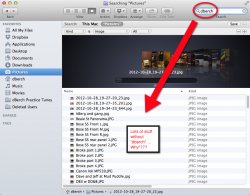Thanks, Chown33. I'm trying to follow your instructions and I must be really thick.
1) "Any" is the default for "of the following are true," so I'm not sure why I need to do that.
2) When I do a find on "dberch" it shows me boatloads of stuff that does NOT contain dberch. See attached pic. What is going on please? is Search Broken? Sure looks like it.
3) If i have any chance at all of following your instructions, i'll need pictures showing each step. Is that too much to ask? I understand if it is...
4) in your instruction: "Then click its round + button, and another item will be added under the composite. Change it to match your second name. Repeat again for the third name."
There is no place to enter search text. except the original search text at top right of the dialog. Is that what you mean?
5) as soon as you hit Option, there is no + button it changes to "...". This type of error makes following your instructions really confusing. Please try to be clear.
I am a UI Designer by trade. This is the most frustrating thing I've seen in months. Why the HELL can't I just type AND or OR in the search text??? I feel better now. a little.

Thanks,
David