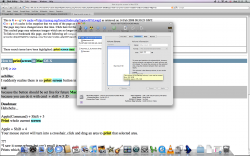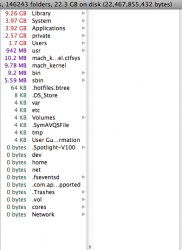Following a fresh installation of mac OSX on my new iMac, I went to the disk utility to check how much space i have. I was suspicious since in my previous installation I was missing some 30 GB of HD. Anyways, I go to my disk utilities and I am having the same problem. The capacity comes up to be 298 GB when I am supposed to have 320 GB of space. The available space to me right now is 270 something which is really strange, it means I am missing 50 off GB of space.
I have searched around and people seem to be recommending a tool called whatsize, apart from that does anybody know what the problem might be?
So far this has been the first problem (hopefuly not!) that I saw in my iMac, otherwise the machine has been superb!
I have searched around and people seem to be recommending a tool called whatsize, apart from that does anybody know what the problem might be?
So far this has been the first problem (hopefuly not!) that I saw in my iMac, otherwise the machine has been superb!