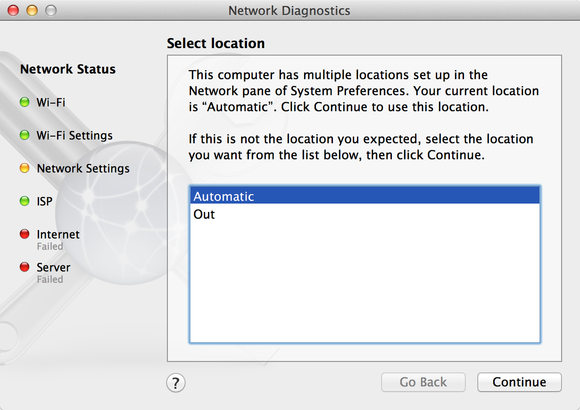Hi guys,
I have a networking question.
So I bought an AirPort Extreme Wireless-N and hooked it up to my cable modem and used the AirPort Utility to set up the base station to use DHCP.
It asks for stuff like DNS information and IP addresses in the wizard but I leave them blank hoping that the process is just going to be plug and play.
However, at the end of the wizard I was left with an amber light and a message saying that my internet connection was not working.
So then I go and plug my MBP directly to the cable modem via ethernet to try find my IP information. The modem works, so this rules out any problem of the modem to have internet connectivity.
It also gives me a bunch of IP address information:
So then I go back into the AirPort Utility and this time opt for a manual set up. I put in IP Address, Subnet Mask, Router, and DNS information into where it tells me to and let the wizard do its thing.
Afterward it says that the entire thing works perfectly. So I'm feelin' great about this except for the fact that I can't access the internet.. The light on the unit itself is SOLID GREEN, but there is no connectivity.
I am pretty much at a loss as to what to do.
Any suggestions on what I can do? Thanks very much for reading this. Any help is greatly appreciated .
.
Just a little side info in case it matters:
My ISP is Road Runner/Time Warner Cable/whatever they call it.
I am using AirPort Extreme Firmware 7.3.1, and OS X 10.5.5.
Going into the AirPort Utility to look at the device tells me that it has an IP of 10.0.0.1. (I read somewhere that that means that it can't acquire an IP.. Is this true?)
I have a networking question.
So I bought an AirPort Extreme Wireless-N and hooked it up to my cable modem and used the AirPort Utility to set up the base station to use DHCP.
It asks for stuff like DNS information and IP addresses in the wizard but I leave them blank hoping that the process is just going to be plug and play.
However, at the end of the wizard I was left with an amber light and a message saying that my internet connection was not working.
So then I go and plug my MBP directly to the cable modem via ethernet to try find my IP information. The modem works, so this rules out any problem of the modem to have internet connectivity.
It also gives me a bunch of IP address information:
So then I go back into the AirPort Utility and this time opt for a manual set up. I put in IP Address, Subnet Mask, Router, and DNS information into where it tells me to and let the wizard do its thing.
Afterward it says that the entire thing works perfectly. So I'm feelin' great about this except for the fact that I can't access the internet.. The light on the unit itself is SOLID GREEN, but there is no connectivity.
I am pretty much at a loss as to what to do.
Any suggestions on what I can do? Thanks very much for reading this. Any help is greatly appreciated
Just a little side info in case it matters:
My ISP is Road Runner/Time Warner Cable/whatever they call it.
I am using AirPort Extreme Firmware 7.3.1, and OS X 10.5.5.
Going into the AirPort Utility to look at the device tells me that it has an IP of 10.0.0.1. (I read somewhere that that means that it can't acquire an IP.. Is this true?)