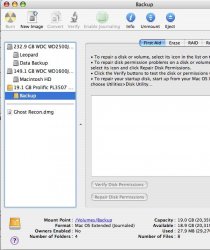I was trying to play around with the preferences of my other HD to try and stop access to it from the other user account i've set up on my computer. I may have done something a bit stupid 
But now my admin account can't see it either, the icon has gone from the desktop and I can't seem to find it through the finder. Its like that in both accounts
Is there anyway to get it back on my main account (admin) but to hide it on the new user's one?
Also I run silverkeeper to keep regular backups, will this still go ahead even though I can't get access to it?
I've tried searching in spotlight for Iomega but it didn't work
Also just one more thing, i've recently installed the new firefox and one thing i've noticed is before I used to hold the left mouse button and it would bring up the options like open in a new tab etc, now nothing happens. How do I change my settings so that holding the button works as a right click
Thanks
But now my admin account can't see it either, the icon has gone from the desktop and I can't seem to find it through the finder. Its like that in both accounts
Is there anyway to get it back on my main account (admin) but to hide it on the new user's one?
Also I run silverkeeper to keep regular backups, will this still go ahead even though I can't get access to it?
I've tried searching in spotlight for Iomega but it didn't work
Also just one more thing, i've recently installed the new firefox and one thing i've noticed is before I used to hold the left mouse button and it would bring up the options like open in a new tab etc, now nothing happens. How do I change my settings so that holding the button works as a right click
Thanks