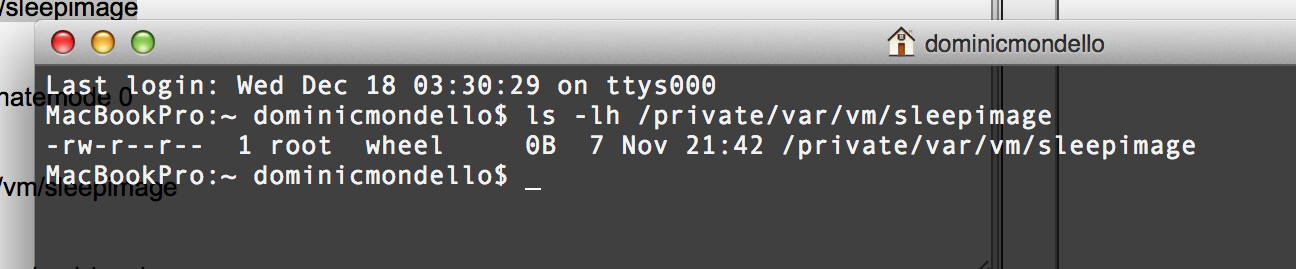I have been led to understand that sleep images are pretty important on MacBooks due to power considerations. however, I have a Mac Mini and when I occasionally use WhatSize to perform garbage collection, I always find a sleep image in /private/var/vm that eats up storage.
I also understand that this image is supposed to be trashed when the Mac wakes up but in my case, it isn't. Is there a way to either fix the OS so that the sleep image is trashed on awake or to permanently disable its creation?
Thanks.
late 2012 Mac Min running OS X 10.9
I also understand that this image is supposed to be trashed when the Mac wakes up but in my case, it isn't. Is there a way to either fix the OS so that the sleep image is trashed on awake or to permanently disable its creation?
Thanks.
late 2012 Mac Min running OS X 10.9