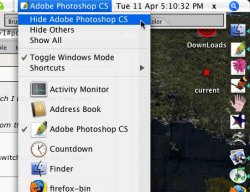I'd love to see a list of absolutely killer shortcuts. Not useful ones that are well known but useful ones that are not well known. Forget about stuff like Cmd + J because really you should already know about that. The real gems are hard to find because they get buried under an avalanche of useless 'tips'.
So if you have found some shortcut that has amazed and astounded you this is the place to post it.
I mean tips like...
Use the 'enter' key on the number pad to exit a text box and start a new text box without leaving the text tool.
or...
Cmd + Shift + Spacebar to scroll around a window while using the text tool.
or...
Cmd + Option + Shift + E to 'bake' the current image onto the active layer.
So if you have found some shortcut that has amazed and astounded you this is the place to post it.
I mean tips like...
Use the 'enter' key on the number pad to exit a text box and start a new text box without leaving the text tool.
or...
Cmd + Shift + Spacebar to scroll around a window while using the text tool.
or...
Cmd + Option + Shift + E to 'bake' the current image onto the active layer.