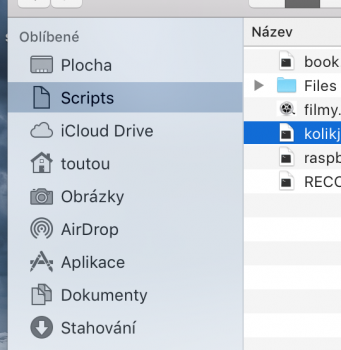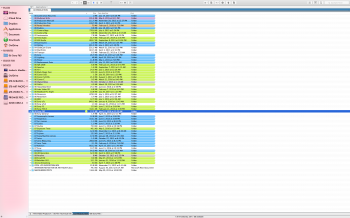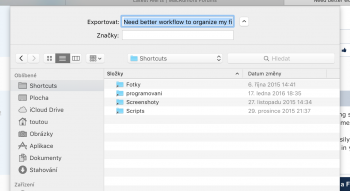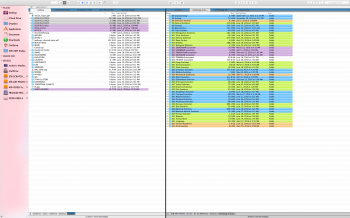I am trying to come up with a better way to organize the ZILLIONS of things on my MacBook Pro.
Here is how I currently organize things...
The above structure works very well for most things, because it is so organized. However, where it becomes a problem is when I have some directory or file that I need to access regularly that is nested 5-7 layers deep. It is a pain having to navigate endlessly in Finder or navigating in the File > Open/Save As box when I am working with files.
For example, it takes lots of energy to have to traverse my directory structure going between these tow locations:
Now, I could move commonly used directories or files up higher in the chain to maybe this...
...but that would destroy my Generic to Specific filing scheme.
Any suggestions on how to have things both ways?
Or do I need a completely new paradigm in how I file things?
Thanks.
Here is how I currently organize things...
Code:
Larry
:
Larry > Personal
Larry > Personal > 10-Entertainment
Larry > Personal > 10-Entertainment > Music
Larry > Personal > 10-Entertainment > Music > Radio Capture
Larry > Personal > 10-Entertainment > Music > Radio Capture > Complete
Larry > Personal > 10-Entertainment > Music > Radio Capture > Staging
Larry > Personal > 10-Entertainment > Video
Larry > Personal > 10-Entertainment > Movies
Larry > Personal > 20-Learning > Articles
:
Larry > Business
Larry > Business > 10-Finances
Larry > Business > 20-Taxes
Larry > Business > 30-Medical > Journals
:The above structure works very well for most things, because it is so organized. However, where it becomes a problem is when I have some directory or file that I need to access regularly that is nested 5-7 layers deep. It is a pain having to navigate endlessly in Finder or navigating in the File > Open/Save As box when I am working with files.
For example, it takes lots of energy to have to traverse my directory structure going between these tow locations:
Code:
Larry > Personal > Entertainment > Music > Radio Capture > Staging
Larry > Business > 30-Medical > Journals > Blood_Sugar.xlsNow, I could move commonly used directories or files up higher in the chain to maybe this...
Code:
Larry > Staging
Larry > Blood_Sugar.xls...but that would destroy my Generic to Specific filing scheme.
Any suggestions on how to have things both ways?
Or do I need a completely new paradigm in how I file things?
Thanks.