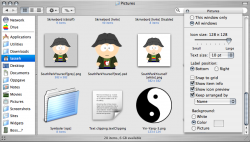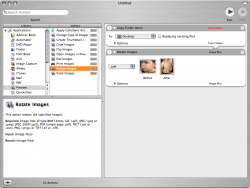Hello all!!!
Well, I finally turned from the dark side after 20 years in the depths of windoze... I got my new bundle of joy on Wednesday, February 8, 2006 (he's almost a week old!!). He's a PowerMac G5 2.0.
Since I'm transitioning from windows I am having some difficulty doing some of the basic things that I became custom to. This is where you come in!
You all get to help me explore, understand and make my new mac the most productive and fun piece of equipment I have ever owned (FYI - I'm a graphic designer/photographer/web designer).
This will be an ongoing list of random questions from me as I have issues. It is my hope that this will help others as well. I look forward to joining the mac community and being educated by everyone.
SO! ON TO THE QUESTIONS!!!
1) How in the world do I set up Finder so I can look at thumbnails??? In XP you have the option to view files as thumbnails or in a 'filmstrip' which gives you a row of thumbnails and a large space above it that enlarges the image. This is VERY handy as a photographer. Is there something similar or, dare I say, better? (Yes, I know that I can set up the view as columns, but that only shows one thumbnail at a time - if I've got hundreds of photos I need to be able to see them all at once to find what I need.)
2) What do the 'Home' and 'End' keys do? In XP they jump to the beginning and end of a line in a document, now I have to hit the 'apple' key and the forward or back arrow. It's kinda annoying - is there a way to change the key functions?
3) Is there a way to minimize all open windows at once? (Like 'Show Desktop' in XP)
4) Is there a way to make dashboard widgets always seeable?
Ok, that's it for now.
To be continued...
wee!
Well, I finally turned from the dark side after 20 years in the depths of windoze... I got my new bundle of joy on Wednesday, February 8, 2006 (he's almost a week old!!). He's a PowerMac G5 2.0.
Since I'm transitioning from windows I am having some difficulty doing some of the basic things that I became custom to. This is where you come in!
You all get to help me explore, understand and make my new mac the most productive and fun piece of equipment I have ever owned (FYI - I'm a graphic designer/photographer/web designer).
This will be an ongoing list of random questions from me as I have issues. It is my hope that this will help others as well. I look forward to joining the mac community and being educated by everyone.
SO! ON TO THE QUESTIONS!!!
1) How in the world do I set up Finder so I can look at thumbnails??? In XP you have the option to view files as thumbnails or in a 'filmstrip' which gives you a row of thumbnails and a large space above it that enlarges the image. This is VERY handy as a photographer. Is there something similar or, dare I say, better? (Yes, I know that I can set up the view as columns, but that only shows one thumbnail at a time - if I've got hundreds of photos I need to be able to see them all at once to find what I need.)
2) What do the 'Home' and 'End' keys do? In XP they jump to the beginning and end of a line in a document, now I have to hit the 'apple' key and the forward or back arrow. It's kinda annoying - is there a way to change the key functions?
3) Is there a way to minimize all open windows at once? (Like 'Show Desktop' in XP)
4) Is there a way to make dashboard widgets always seeable?
Ok, that's it for now.
To be continued...
wee!