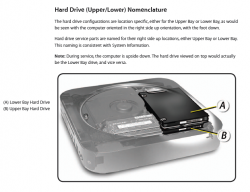I plan to buy the latest Mini Mac in the end of May.
I found out it's possible to buy your own RAM chips and install them in, as well as buying your own SSD, insert into the secondary slot of the Mac Mini and finally, fuse the HDD with your own SSD which gets you the SSD 256GB option in half the price it costs. therefore upgrading your processor (from 2.3GHz to 2.6GHz) is more profitable than wasting money on Apple's RAM\SSD (correct me if that's not true).
So first of all, is it possible to do the manual upgrade in the latest Mac Mini following this video? I don't think I need any special kits (as seen here), a screwdriver is more than fine IMHO (correct me if I'm wrong).
Second, is it still possible to fuse your SSD with the HDD you get from Apple? (found this tutorial to do so). by the way, backup is useless if I do this step right after unboxing. does internet recovery work right away? or I need to install the OS first?
and last, I saw many videos and people claiming that unplugging the logic board is necessary or at least easier, is that really true? because the guy disassemblying keeps almost everything in place and it seems like a very simple task.
Also, feel free to give me advises if I didn't mention them here, because basically that's everything I know about the Mac Mini I want. I also think these questions come up in every single person's mind who thinks about purchasing a Mac Mini. so the more detailed answer the more helpful for everybody
I found out it's possible to buy your own RAM chips and install them in, as well as buying your own SSD, insert into the secondary slot of the Mac Mini and finally, fuse the HDD with your own SSD which gets you the SSD 256GB option in half the price it costs. therefore upgrading your processor (from 2.3GHz to 2.6GHz) is more profitable than wasting money on Apple's RAM\SSD (correct me if that's not true).
So first of all, is it possible to do the manual upgrade in the latest Mac Mini following this video? I don't think I need any special kits (as seen here), a screwdriver is more than fine IMHO (correct me if I'm wrong).
Second, is it still possible to fuse your SSD with the HDD you get from Apple? (found this tutorial to do so). by the way, backup is useless if I do this step right after unboxing. does internet recovery work right away? or I need to install the OS first?
and last, I saw many videos and people claiming that unplugging the logic board is necessary or at least easier, is that really true? because the guy disassemblying keeps almost everything in place and it seems like a very simple task.
Also, feel free to give me advises if I didn't mention them here, because basically that's everything I know about the Mac Mini I want. I also think these questions come up in every single person's mind who thinks about purchasing a Mac Mini. so the more detailed answer the more helpful for everybody
Last edited: