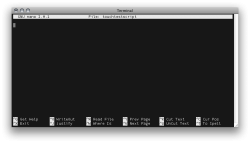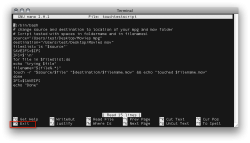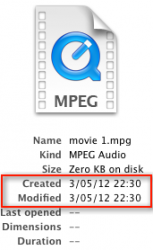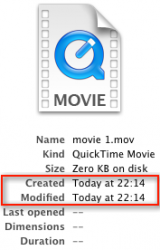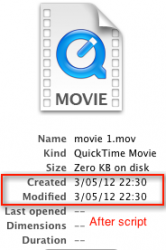Hello,
I have converted almost 1,000 video files from MPG1 to MOV in order importing them to Final Cut Pro (FCP can't import directly MPG1!).
So I have TWO folders:
Folder 1 with the original VideoXXXX.mpg1 files
Folder 2 the converted VideoXXXX.mov files.
The file names on both folders are the same. And the number of files in the two folders are the same.
My problem is that the creation date of files in the Folder 2 is the "conversion" time (July 2012) instead the original creation time (from 2005 to 2010).
When imported to FCP, I need the creation time. The name doesn't include the time, so I don't know the file date looking only at the file name.
I need an Apple Script for changing the creation date to the files in Folder 2 files matching the creation date on the Folder 1 files.
- For file n on Folder 1, take name and creation date
- Look for the same file name on Folder 2
- Set creation date of file on Folder 2 to Creation date of original file
I have seen that it can be made with the "touch" command, but I'm new to applescripting and any help would be very appreciated!!
Thanks
I have converted almost 1,000 video files from MPG1 to MOV in order importing them to Final Cut Pro (FCP can't import directly MPG1!).
So I have TWO folders:
Folder 1 with the original VideoXXXX.mpg1 files
Folder 2 the converted VideoXXXX.mov files.
The file names on both folders are the same. And the number of files in the two folders are the same.
My problem is that the creation date of files in the Folder 2 is the "conversion" time (July 2012) instead the original creation time (from 2005 to 2010).
When imported to FCP, I need the creation time. The name doesn't include the time, so I don't know the file date looking only at the file name.
I need an Apple Script for changing the creation date to the files in Folder 2 files matching the creation date on the Folder 1 files.
- For file n on Folder 1, take name and creation date
- Look for the same file name on Folder 2
- Set creation date of file on Folder 2 to Creation date of original file
I have seen that it can be made with the "touch" command, but I'm new to applescripting and any help would be very appreciated!!
Thanks